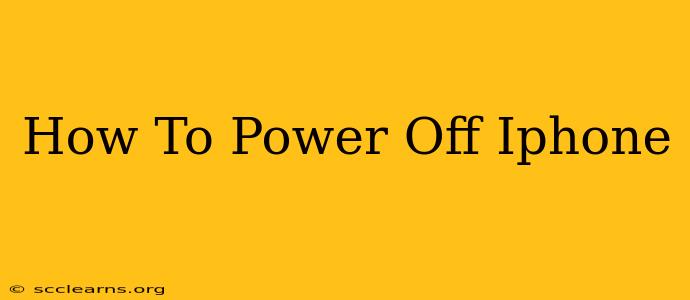Turning off your iPhone might seem straightforward, but the exact method depends on the model you own. This guide will walk you through powering down your iPhone, no matter which generation you have. We'll cover the different methods and troubleshoot common issues.
Powering Off iPhones with a Home Button (iPhone 8 and Earlier)
Older iPhones, those with a physical Home button, use a slightly different method than newer models. Here's how to do it:
Steps to Power Off:
- Locate the Power Button: This is usually located on the right side of the phone.
- Press and Hold: Press and hold the Power button (also known as the Sleep/Wake button).
- Slide to Power Off: A slider will appear on the screen that says "slide to power off." Slide this slider to the right.
- Wait: Your iPhone will shut down completely within a few seconds.
Powering Off iPhones Without a Home Button (iPhone X and Later)
iPhones X and later models, including the iPhone 11, 12, 13, and 14, use a slightly different process due to the absence of a physical Home button.
Steps to Power Off:
- Locate the Side Button: This button is located on the right side of the phone.
- Press and Hold: Press and hold the side button along with either volume button (up or down).
- Slide to Power Off: A slider will appear on the screen that says "slide to power off." Slide this slider to the right.
- Wait: Your iPhone will shut down completely.
Troubleshooting Powering Off Issues
Sometimes, your iPhone might be unresponsive and refuse to power down using the standard methods. Here are some troubleshooting tips:
If Your iPhone is Frozen:
- Force Restart: A force restart can resolve many software glitches that prevent a normal shutdown. The method for a force restart varies depending on your iPhone model. You can find instructions on Apple's support website. Searching for "force restart iPhone [your model]" on Google will provide the most accurate and up-to-date instructions.
If Your iPhone Battery is Completely Depleted:
- Charge Your iPhone: If your iPhone's battery is completely drained, it will automatically shut down. Plug it into a charger to power it back on.
When Should You Power Off Your iPhone?
Powering off your iPhone occasionally can be beneficial for performance and stability. Consider doing so in these situations:
- Troubleshooting Issues: As mentioned above, powering off and restarting can often resolve software glitches.
- Updating Software: Sometimes, updates require a restart to complete the installation process.
- Extending Battery Life: If you're experiencing poor battery life, a full shutdown and restart can help.
- Before Major Repairs: Always power off your iPhone before attempting any hardware repairs.
By following these simple steps, you can easily power off your iPhone whenever necessary. Remember to consult Apple's support website for the most accurate and up-to-date instructions, especially regarding force restarts. This guide covers the common methods but specific instructions might vary depending on the iOS version you're running.