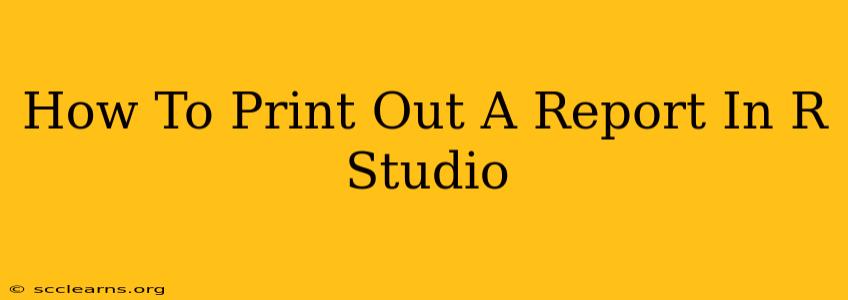RStudio is a powerful tool for data analysis, but getting your results into a printable format can sometimes feel like navigating a maze. This comprehensive guide will walk you through various methods to print out your R reports, catering to different needs and levels of experience. We'll cover everything from simple console output to polished, professional reports.
Understanding Your Output Needs
Before diving into the printing process, consider what kind of output you need:
- Simple Console Output: For quick checks and small datasets, printing directly to the console might suffice.
- Formatted Text Files: Ideal for sharing basic results or incorporating into other documents.
- PDF Reports: Provides a professional, easily shareable, and printable format that preserves formatting.
- HTML Reports: Great for online sharing and incorporating interactive elements.
- Word Documents (.docx): Suitable for integration into standard office workflows.
Method 1: Printing Directly From the Console
This is the simplest method, suitable for small amounts of output. Simply run your R code, and any printed output will appear in the console. You can then use your operating system's print screen functionality (e.g., Ctrl+PrtScn on Windows) to capture the console and print it as an image. This method, however, lacks formatting and is not ideal for larger reports.
Method 2: Using sink() to Redirect Output to a File
For more control over your output, use the sink() function to redirect your printed output to a text file.
sink("my_report.txt") #Opens a connection to my_report.txt
#Your R code here that generates the output you want to print
sink() #Closes the connection. Essential to stop further output going to the file.
This creates a plain text file ("my_report.txt") containing your R output. You can then open and print this file using any text editor or word processor.
Method 3: Creating Reports with R Markdown
R Markdown is the most powerful and versatile method for creating printable reports in RStudio. It allows you to combine code, text, and formatted output into a single document that can be rendered into various formats (PDF, HTML, Word).
Key Advantages of R Markdown:
- Reproducible Reports: Easily recreate your report by re-running the R code.
- Formatted Output: Use Markdown syntax to create headings, paragraphs, lists, and more.
- Multiple Output Formats: Generate PDF, HTML, Word, and other formats from a single R Markdown file.
- Integration with R Graphics: Easily include charts and graphs within your report.
Getting Started with R Markdown:
- Create a new R Markdown file: In RStudio, go to
File > New File > R Markdown. - Write your report: Combine code chunks (using
{r}) with your text and formatting. - Render your report: Click the "Knit" button to generate your report in the chosen format (PDF, HTML, etc.).
Example R Markdown Code Chunk:
```{r}
# Your R code here
summary(mtcars)
This chunk will execute the code and insert the summary of the mtcars dataset into your report.
Method 4: Utilizing Packages for Specialized Report Generation
Several R packages offer advanced reporting features:
rmarkdown: The core package for creating R Markdown documents.knitr: Provides the engine for rendering R Markdown documents.flextable: Creates highly customizable tables for reports.ReporteRs: Generates professional reports with advanced formatting options (PDF, Word).officerandrpptx: For creating PowerPoint presentations from R.
These packages offer more advanced control over report appearance and content. Consult their documentation for detailed usage instructions.
Choosing the Right Method
The best method depends on your needs:
- Quick and simple: Console output or
sink(). - Formatted, reproducible reports: R Markdown.
- Advanced formatting and customization: Packages like
ReporteRsorflextable.
By understanding these methods, you can effectively print your R reports in a way that best suits your needs, increasing efficiency and enhancing the presentation of your data analysis results. Remember to always save your work regularly!