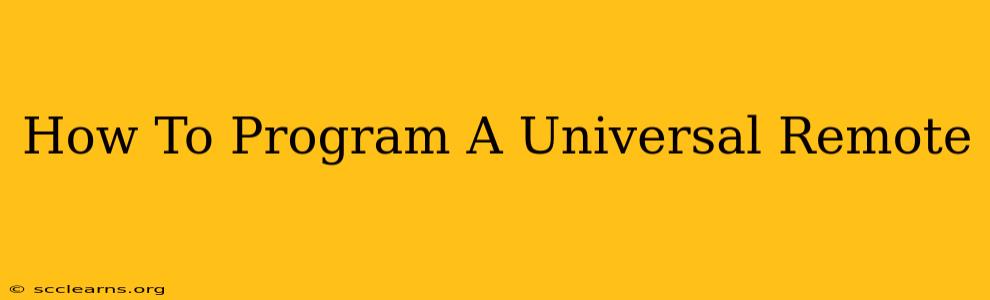Are you tired of juggling multiple remotes? A universal remote can simplify your life by controlling all your devices with a single handy gadget. This comprehensive guide will walk you through the process of programming your universal remote, regardless of the brand. We'll cover various programming methods and troubleshoot common issues. Let's get started!
Understanding Your Universal Remote
Before diving into programming, it's crucial to understand your remote's features. Most universal remotes utilize one of these programming methods:
- Automatic Code Search: This method automatically searches through a database of device codes until it finds the correct one for your device. This is often the easiest method.
- Manual Code Entry: This method requires you to enter a specific code for your device, usually found in the remote's instruction manual or the manufacturer's website. This is more precise but requires more effort.
- Learning Function: Some advanced universal remotes have a "learning" function. This allows the remote to learn commands directly from your original remote, offering the most accurate control.
Programming Your Universal Remote: A Step-by-Step Approach
The exact steps will vary depending on your remote's brand and model. However, the general process often follows this pattern:
1. Power Up & Device Selection
- Turn on your device (TV, DVD player, etc.) that you want to program.
- Locate the device button on your universal remote. Most remotes have clearly labeled buttons for common devices (TV, DVD, Cable Box, etc.).
2. Entering Programming Mode
- Consult your remote's manual. The exact method for entering programming mode varies significantly. It usually involves pressing and holding a specific button (like "SET" or "PROG") for a few seconds. Your remote's instructions will provide the specifics.
3. Code Search (Automatic Programming)
- Many remotes default to automatic code search. The remote will automatically cycle through codes until it successfully controls your device. You'll need to test each code by pressing power or volume buttons.
- Watch your device! Once the device responds correctly, you've found the right code. Press the button on the remote that saves the code (often labeled "ENTER" or "OK").
4. Manual Code Entry
- If your remote uses manual code entry, refer to the code list in your remote's manual or the manufacturer's website. Find the code for your device's brand and model.
- Carefully enter the code using the number buttons on the remote, following the instructions in your manual. Remember to press the button that saves the code afterward.
5. Learning Function (Advanced Programming)
- If your remote has a learning function, point both your original remote and the universal remote at the device.
- Follow the instructions in your manual to put the universal remote into learning mode.
- Press a button on your original remote, then press the corresponding button on the universal remote. The universal remote should "learn" the signal.
Troubleshooting Common Issues
- Remote Doesn't Work: Double-check the batteries, ensure your device is correctly powered on, and review your programming steps. Try a different code if using automatic code search.
- Partial Functionality: Some buttons may not work. Try repeating the programming process or consulting your manual.
- Incorrect Code: If using manual code entry, verify you have the correct code for your device.
Choosing the Right Universal Remote
The best universal remote for you depends on your needs and budget. Consider factors like:
- Number of devices: How many devices do you need to control?
- Advanced features: Do you need features like macros (recording sequences of commands), backlit buttons, or voice control?
- Compatibility: Ensure your remote is compatible with your devices.
By following these steps, you should successfully program your universal remote and enjoy the convenience of a single controller for all your electronics. Remember to consult your remote's specific instructions for the most accurate and detailed guidance. Happy programming!