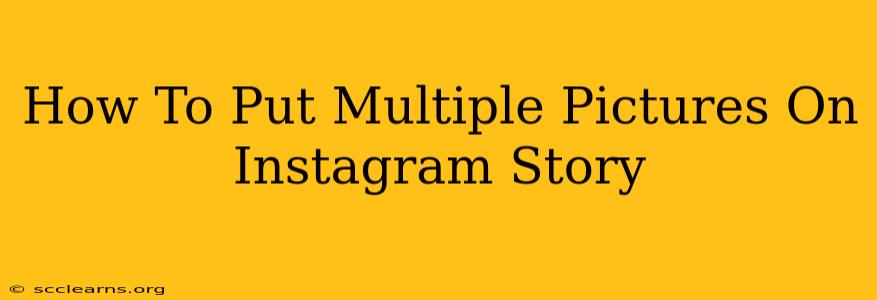Want to share more than one photo on your Instagram story but don't want to bore your followers with a slideshow? This guide will show you several ways to add multiple pictures to your Instagram story, making it engaging and visually appealing. We'll cover methods that are quick, easy, and perfect for showcasing various moments or aspects of an event or day.
Method 1: Using the Instagram Story Layout Feature
This is the simplest and most straightforward method. Instagram's built-in layout feature allows you to combine multiple photos into a single story frame.
Steps:
- Open the Instagram app and swipe right to access the story camera.
- Select a photo from your camera roll. Instead of tapping the "Your Story" button at the bottom right, look for the layout icon (usually located in the bottom left corner, it looks like a grid of squares).
- Choose a layout: You'll see a variety of templates to choose from, allowing you to arrange multiple photos in different formats.
- Select additional photos: Tap on each square in the layout to choose additional images from your camera roll.
- Add your creative touches: Once you've selected all your images, you can add text, stickers, GIFs, and other creative elements to enhance your story.
- Share your story: Once you're happy with your creation, tap the "Your Story" button to share it with your followers.
Method 2: Using a Third-Party App (For More Advanced Layouts)
If you need more control over the design and layout of your multiple-photo Instagram story, consider using a third-party app. Many apps offer a wider range of templates and editing options.
Benefits of Using a Third-Party App:
- More layout choices: Access more creative layouts beyond what's offered in the native Instagram app.
- Advanced editing tools: Fine-tune your images with advanced features like filters, adjustments, and cropping.
- Unique design options: Create stories with unique styles and layouts that stand out.
Note: Always research and download apps from reputable sources to protect your device and data.
Method 3: Creating a Carousel Post (For a More Formal Presentation)
While not strictly a "story" feature, Instagram's carousel posts are excellent for showcasing multiple images in a more formal and organized manner. This option is great for sharing a series of photos that tell a story or showcase a product.
Steps:
- Open the Instagram app and tap the "+" icon to create a new post.
- Select multiple photos: Instead of selecting one photo, choose multiple images from your camera roll. You can select up to 10 photos.
- Edit your photos: Add filters, captions, and other edits to each individual image.
- Add a caption: Write a comprehensive caption that explains the series of images.
- Share your post: Once you are satisfied, share your carousel post to your feed.
Tips for Creating Engaging Instagram Stories with Multiple Pictures:
- Maintain a consistent theme or style: Keep your images consistent in terms of editing style, color palette, or theme to make your story visually appealing.
- Use high-quality images: Ensure your photos are clear, well-lit, and of good resolution.
- Keep it concise: Avoid overwhelming your viewers with too many images. Focus on the most impactful photos.
- Add text and stickers: Use text overlays and stickers to add context, humor, or visual interest.
- Use transitions: If using a third-party app, utilize transition effects to make your story more dynamic.
By employing these methods and tips, you can easily add multiple pictures to your Instagram story, creating engaging and visually captivating content for your audience. Remember to experiment and find the techniques that work best for you and your brand!