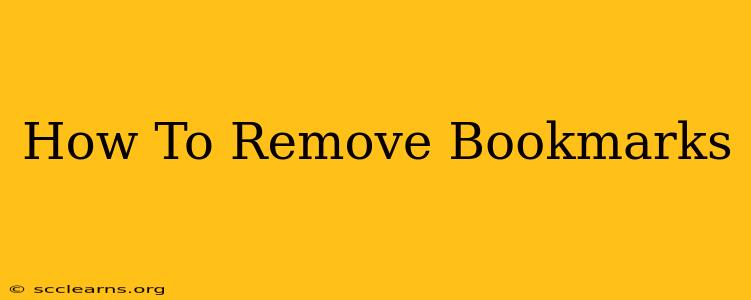Bookmarks are a fantastic way to quickly access your favorite websites. But over time, your bookmark collection can become cluttered and unwieldy. Knowing how to efficiently remove bookmarks is crucial for maintaining a clean and organized browsing experience. This guide will walk you through removing bookmarks across various popular browsers.
Removing Bookmarks: A Browser-by-Browser Guide
The process of deleting bookmarks differs slightly depending on the web browser you're using. Here's a breakdown for some of the most common browsers:
Google Chrome
-
Locate your Bookmarks: Open Chrome and click the three vertical dots in the top right corner (the "More" menu). Hover over "Bookmarks" and select "Bookmark Manager".
-
Select the Bookmark(s): In the Bookmark Manager, find the bookmark(s) you want to delete. You can select multiple bookmarks by holding down the Ctrl key (or Cmd key on a Mac) while clicking.
-
Delete the Bookmark(s): Right-click on the selected bookmark(s) and choose "Delete". Alternatively, you can click the three vertical dots next to the bookmark and select "Delete".
Mozilla Firefox
-
Access the Library: Click the three horizontal lines in the top right corner (the "Library" menu).
-
Open Bookmarks: Select "Bookmarks" from the menu.
-
Locate and Delete: Find the bookmark you want to remove. You can right-click on the bookmark and select "Delete" or drag and drop it to the trash icon.
Microsoft Edge
-
Open the Bookmarks Menu: Click the three horizontal dots in the top right corner. Select "Bookmarks" and then "Show all bookmarks".
-
Select and Delete: Locate the bookmark(s) you wish to remove. Right-click and select "Delete". Alternatively, you can use the "Delete" button at the top of the Bookmark Manager.
Safari (macOS)
-
Access Bookmarks: Click the "Bookmarks" menu in the menu bar.
-
Edit Bookmarks: Select "Edit Bookmarks...".
-
Delete Bookmarks: Locate the bookmark you want to delete and click the "-" button.
Safari (iOS)
-
Open Safari: Launch the Safari app on your iPhone or iPad.
-
Access Bookmarks: Tap the "Bookmarks" icon at the bottom of the screen.
-
Delete Bookmarks: Tap "Edit" in the top right corner. Then, swipe left on the bookmark you wish to delete and tap "Delete".
Tips for Maintaining a Clean Bookmark Collection
-
Regularly review and clean: Dedicate some time every few weeks to review your bookmarks. Delete anything you no longer need or use.
-
Use folders: Organize your bookmarks into folders based on categories (e.g., "Work," "Shopping," "News"). This makes finding specific bookmarks much easier and keeps things tidy.
-
Consider bookmark managers: Third-party bookmark managers offer advanced organization features and syncing across devices.
-
Utilize browser features: Most browsers offer features like importing and exporting bookmarks, which can be helpful for backup and transferring bookmarks between browsers.
By following these steps, you can effectively manage and remove unwanted bookmarks, ensuring a streamlined and efficient browsing experience. Remember to save frequently if you're making significant changes to your bookmarks. A clean and organized bookmark collection is a productive one!