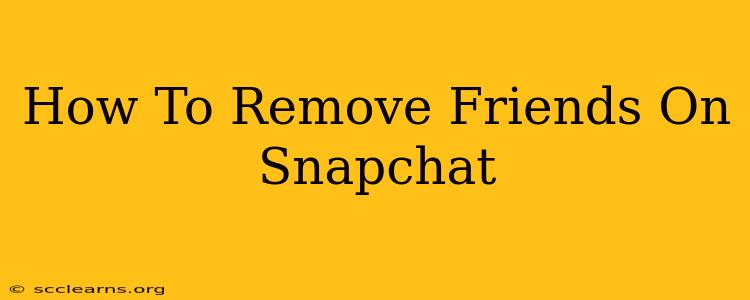So, you've decided it's time to unfriend someone on Snapchat. Maybe you've drifted apart, or perhaps there's been a disagreement. Whatever the reason, removing someone from your Snapchat friend list is a simple process. This guide will walk you through it, covering different methods and addressing common questions.
Understanding Snapchat Friends and Removing Them
Before we dive into the how-to, let's clarify what "removing a friend" on Snapchat means. It doesn't necessarily mean a full-blown falling out; it simply means they will no longer see your Snaps and Stories unless you specifically add them to your "My Eye" or "Best Friends" list. You won't see their updates either. This is different from blocking, which prevents the person from contacting you entirely.
Why Remove a Friend Instead of Blocking?
Removing a friend is a less confrontational option. Blocking is more drastic and signifies a clear break in communication. Consider removing a friend if you simply want to declutter your friend list or if you want to limit your interactions without severing ties completely.
How to Remove a Friend on Snapchat: The Easy Way
This method works on both Android and iOS devices:
- Open the Snapchat app: Launch the Snapchat application on your smartphone.
- Navigate to your profile: Tap on your Bitmoji or profile picture located in the top left corner of the screen.
- Access your Friends List: You'll see a list of your friends. Find the person you want to remove.
- Tap and Hold: Long-press (tap and hold) on the friend's name.
- Select "Remove Friend": A pop-up menu will appear. Choose the option that says "Remove Friend."
- Confirm: Snapchat will likely ask you to confirm that you want to remove this friend. Tap "Yes" or the equivalent confirmation button.
That's it! The person is now removed from your friend list. They won't receive your Snaps, and you won't receive theirs.
What Happens After Removing a Friend on Snapchat?
- No Notifications: They won't receive any notification that you've removed them.
- Mutual Friends: If you have mutual friends, your removal won't affect their ability to interact with each other.
- Reversibility: You can always re-add them as a friend later if you change your mind. Just search for their username and send them a friend request.
Troubleshooting: Problems Removing Friends
Sometimes, you might encounter issues removing someone from your friend list. Here are some things to check:
- App Updates: Make sure you're running the latest version of Snapchat. Outdated apps can sometimes cause glitches.
- Internet Connection: Ensure you have a stable internet connection.
- Restart Your Phone: A simple restart can often resolve temporary software problems.
- Contact Snapchat Support: If none of the above solutions work, contact Snapchat support for assistance.
Beyond Removing Friends: Blocking vs. Deleting
It's important to distinguish between removing a friend, blocking a user, and deleting the Snapchat account entirely. Remember:
- Removing a friend: A subtle way to stop seeing their updates.
- Blocking a user: Prevents them from contacting you in any way, even if they know your username.
- Deleting your account: This removes all your data from Snapchat. This action should only be taken if you are sure.
Choosing the right action depends on your relationship with the person and the level of interaction you wish to maintain. Remember, you always have control over your Snapchat experience!