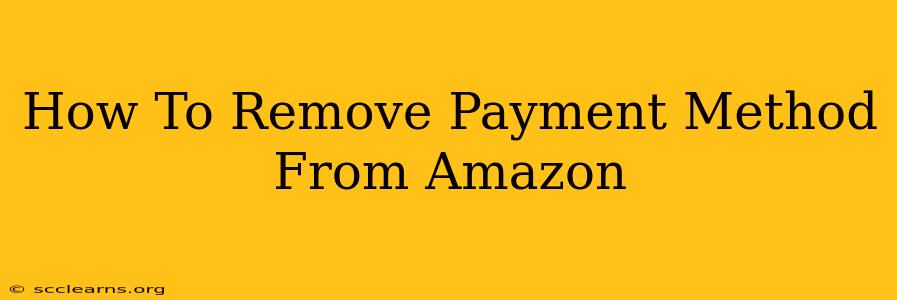Managing your payment methods on Amazon is crucial for security and ease of use. Whether you've accidentally added a card, need to remove an expired one, or simply want to declutter your payment options, knowing how to remove a payment method from Amazon is essential. This comprehensive guide will walk you through the process on various devices.
Why Remove a Payment Method from Amazon?
There are several reasons why you might want to remove a payment method from your Amazon account:
- Security: Removing unused or outdated payment information minimizes the risk of unauthorized purchases.
- Organization: Keeping your payment methods organized makes it easier to manage your finances and identify transactions quickly.
- Account Cleanup: Removing old or unnecessary payment methods helps declutter your account settings.
- Preventing Accidental Charges: Removing a card you no longer use prevents accidental charges.
How to Remove a Payment Method From Amazon: A Step-by-Step Guide
The process for removing a payment method is generally the same across different devices, although the navigation might vary slightly. Here's a comprehensive guide:
Removing a Payment Method on Your Computer (Desktop or Laptop)
-
Sign in to your Amazon account: Go to Amazon.com and log in using your email address and password.
-
Access Your Account Settings: Look for "Account & Lists" usually located in the top right corner of the page. Click on it.
-
Navigate to Payment Methods: In the "Account & Lists" menu, you'll find a section called "Your Account." Click on this. Within "Your Account," find and click on "Payment Methods."
-
Locate the Payment Method: You'll see a list of all your saved payment methods. Find the one you want to remove.
-
Remove the Payment Method: Next to the payment method you want to remove, you'll usually find a button or link labeled "Remove," "Delete," or a similar option. Click it.
-
Confirm Removal: Amazon may ask you to confirm your decision. Follow the on-screen prompts to complete the removal process.
Removing a Payment Method on the Amazon Mobile App (Android & iOS)
-
Open the Amazon App: Launch the Amazon app on your smartphone or tablet.
-
Access Your Account: Tap on the three horizontal lines (hamburger menu) usually located in the top-left corner of the screen. This will open the navigation menu.
-
Find "Account": Within the menu, find and tap on "Account."
-
Navigate to Payment Methods: Scroll down until you find "Payment Methods." Tap on it.
-
Select the Payment Method: Choose the payment method you wish to delete.
-
Remove the Payment Method: Look for a button or link that says "Remove," "Delete," or a similar option. Tap on it.
-
Confirm Removal: Confirm your decision to remove the payment method.
Important Considerations:
- Default Payment Method: Removing your default payment method will require you to select a new default payment method before proceeding with future purchases.
- Amazon Gift Cards: Amazon gift card balances are not considered payment methods and cannot be removed.
- Recurring Subscriptions: Ensure you don't have any recurring subscriptions linked to the payment method you're removing to avoid interruption of service.
By following these simple steps, you can confidently manage your payment methods on Amazon, keeping your account secure and organized. Remember to always review your payment options periodically to ensure accuracy and prevent any potential issues.