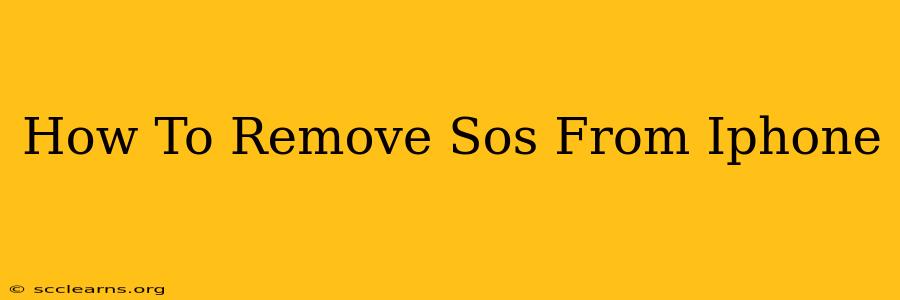Are you tired of accidentally triggering SOS on your iPhone? Worried about the potential for unwanted emergency calls? You're not alone! Many iPhone users find the SOS feature convenient, but also a source of accidental activations. This guide will walk you through several methods to help you better manage or completely disable the SOS function on your iPhone, ensuring peace of mind and preventing unintentional emergencies.
Understanding iPhone's Emergency SOS Feature
Before diving into how to remove or adjust the SOS feature, let's understand what it does. Emergency SOS is a crucial safety feature designed to quickly connect you to emergency services. It's a lifesaver in genuine emergencies, but its sensitivity can lead to accidental activations. This can range from a simple pocket dial to a more forceful accidental press during a fall or other mishap.
How Emergency SOS Works
The Emergency SOS feature can be triggered in a few ways:
- Pressing and holding the side button (or top button on older models) and either volume button simultaneously. This is the primary method of activation.
- Five rapid presses of the side button (or top button). This method is usually enabled separately and is less common for accidental activation.
Once activated, your iPhone will automatically call emergency services. Depending on your settings, it may also send your location to emergency contacts.
Methods to Manage or Disable Emergency SOS on iPhone
Now let's explore how you can control the Emergency SOS feature on your iPhone to minimize accidental triggers:
1. Adjusting the SOS Settings
The most straightforward approach is to carefully review and adjust your Emergency SOS settings. This will not disable the feature completely, but it can significantly reduce the chances of accidental activation. Here's how:
- Go to Settings > Emergency SOS.
- Review the settings for "Auto Call" and "Call After Count Down". Consider disabling "Auto Call" to avoid automatic calls to emergency services. The countdown is useful for preventing accidental calls, but it can still be triggered unintentionally.
- Review the options related to sending your location to emergency contacts. Carefully assess whether this feature is essential for your personal security needs.
2. Disabling the Rapid Press Activation
Many accidental activations happen through the five-rapid-presses method. Disabling this method is highly recommended to reduce accidental calls.
- Go to Settings > Emergency SOS.
- Toggle off the "Call with 5 Presses" option. This will eliminate the possibility of triggering an emergency call via rapid button presses.
3. Using a Screen Protector & Case
Sometimes, the accidental activation comes from excessive pressure or unintended button presses while your phone is in your pocket or bag. A good quality screen protector and a case can significantly reduce the pressure on the buttons, preventing accidental SOS activation.
4. Being Mindful of Button Placement
Become aware of how you carry your phone. Avoid placing the phone in your pocket with the buttons facing inward, where unintentional presses are more likely.
Conclusion: Balancing Safety and Convenience
The Emergency SOS feature is an essential safety net, especially in emergency situations. However, accidental activations are a valid concern. By following the steps outlined above, you can effectively manage the Emergency SOS feature on your iPhone to strike a balance between its life-saving potential and preventing unwanted emergency calls. Remember, the best approach involves carefully adjusting your settings and adopting safe handling practices to minimize accidental triggering while maintaining access to this critical safety feature when you truly need it.