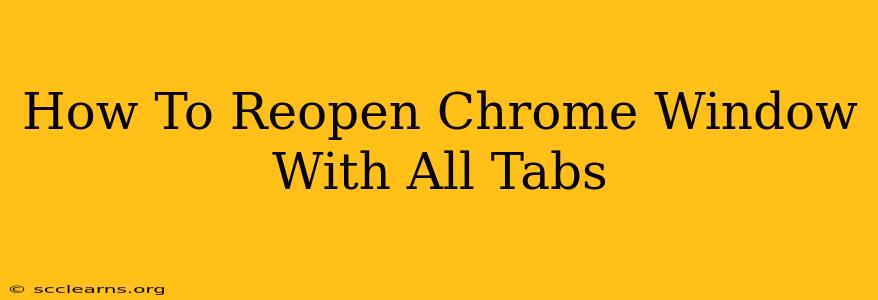Accidentally closed your Chrome window with dozens of crucial tabs open? Don't panic! Getting those tabs back is easier than you think. This guide outlines several methods to reopen a Chrome window with all its tabs, ensuring you don't lose your workflow.
Method 1: The "Recently Closed" Menu
This is the quickest and easiest method. Chrome keeps a recent history of closed windows and tabs.
Steps:
- Open Chrome: If it's not already open, launch your Google Chrome browser.
- Right-Click: Right-click anywhere on an open tab.
- Select "Recently Closed": You'll see this option in the context menu that appears.
- Choose Your Window: A submenu will list recently closed windows. Select the window containing all your tabs. If you see multiple entries, check the timestamps to identify the correct one.
Method 2: Using Keyboard Shortcuts (The Fast Way)
For power users, keyboard shortcuts offer a blazing-fast way to recover your lost tabs.
Steps:
- Press Ctrl + Shift + T (Windows/Linux) or Cmd + Shift + T (macOS): This shortcut reopens the most recently closed tab.
- Repeat as Needed: If you need to recover more tabs from the same window, keep pressing this shortcut repeatedly. Chrome will progressively reopen tabs in reverse chronological order (from most recently closed to least recently closed). This method works best if you closed the window relatively recently.
Method 3: Check Your Chrome History (For Older Closed Windows)
If the "Recently Closed" option doesn't show your desired window, or if significant time has passed since the closure, you can delve into your browsing history.
Steps:
- Open History: In Chrome, click the three vertical dots (More) in the top right corner. Then, select "History."
- Find Your Session: Scroll through your history to find the approximate time you were working on the closed window. This might require some searching if the time elapsed is long.
- Reopen Tabs Individually (Less Efficient): Unfortunately, this method doesn't directly restore the entire window. You will have to manually reopen each tab from this session.
Preventing Future Tab Loss: Tips and Tricks
Losing a window full of tabs is frustrating. Let's prevent this from happening again.
- Use Session Management Extensions: Chrome extensions like "Session Buddy" or "Tab Session Manager" let you save and restore groups of tabs. These extensions are incredibly useful for managing many open tabs and preventing accidental data loss.
- Bookmark Important Pages: Regularly bookmark important pages. It prevents the need to recreate a window of many tabs.
- Use Chrome's Tab Groups: Organize tabs into groups for easier management. This makes it easier to spot and recover important sets of tabs should you encounter an accidental closure.
Conclusion
Recovering a closed Chrome window with all its tabs is usually a straightforward process. Whether you utilize the "Recently Closed" menu, keyboard shortcuts, or delve into your history, there's a method to suit every situation. Implement the preventative tips above to minimize the chances of future frustrations and maintain productivity. Remember to always save your work and use tools designed to back up your browsing sessions!