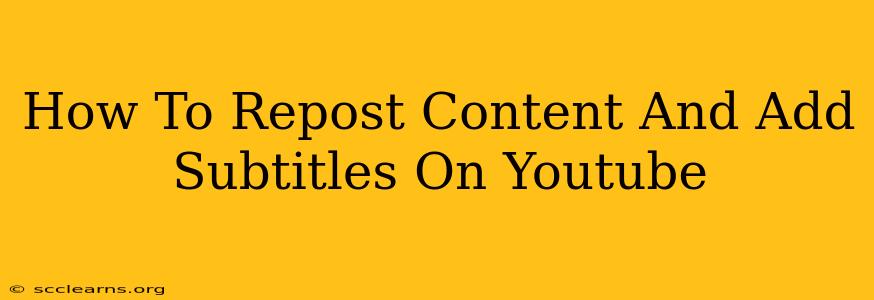Want to maximize your YouTube reach and improve accessibility? Reposting content with subtitles is a fantastic strategy! This guide will walk you through the process, step-by-step. We'll cover everything from downloading your original video to adding those crucial subtitles, ensuring your content reaches a wider audience.
Understanding the Benefits of Reposting with Subtitles
Before diving into the "how-to," let's explore why reposting your YouTube videos with subtitles is such a smart move:
- Increased Accessibility: Subtitles make your videos accessible to viewers with hearing impairments, significantly broadening your potential audience.
- Improved SEO: YouTube's algorithm favors videos with subtitles. This means better search rankings and increased visibility.
- Engagement Boost: Subtitles enhance viewer engagement. They can help viewers understand your content even in noisy environments or when they prefer to watch without sound.
- Global Reach: Subtitles allow your videos to reach an international audience who might not understand your spoken language.
- Enhanced Watch Time: Viewers are more likely to watch the whole video if they can easily understand it through subtitles.
Step-by-Step Guide: Reposting and Adding Subtitles
Here's how to repost your content and add subtitles on YouTube:
Step 1: Download Your Original Video
First, you need to download a copy of your original video file. You can typically do this by accessing your YouTube Studio and downloading the video in its original format.
Step 2: Choose Your Subtitle Creation Method
You have a few options for creating subtitles:
- Manual Transcription and Subtitling: This involves watching your video and typing out the dialogue and descriptions yourself. While time-consuming, it gives you complete control over accuracy.
- Automatic Transcription: YouTube offers automatic transcription, saving you time. However, this method can be less accurate, needing manual review and correction.
- Third-Party Transcription Services: Several services provide professional transcription and subtitling, ensuring high accuracy but often at a cost.
Step 3: Create Your Subtitle File
Once you've chosen your method, you'll need to create a subtitle file. Common formats include .SRT, .SBV, and .VTT. Ensure your chosen method produces a file in a compatible format.
Step 4: Upload Your Video to YouTube
Now, upload your downloaded video file to YouTube as a new video. Don't simply copy and paste the link. This creates a duplicate, which isn't ideal for SEO. Uploading it as a new video allows for a fresh start and better optimization.
Step 5: Add Subtitles to Your New Upload
During the upload process or within your YouTube Studio, you'll find an option to add subtitles. Upload your subtitle file (.SRT, .SBV, or .VTT) and select the appropriate language.
Step 6: Review and Publish
After uploading your subtitles, thoroughly review them for accuracy. Once satisfied, publish your video!
Optimizing Your Reposted Video for SEO
Reposting isn't just about uploading; it's about optimization:
- Compelling Title: Craft a title that accurately reflects your content and includes relevant keywords.
- Detailed Description: Write a thorough description containing keywords, links to other relevant videos, and a call to action.
- Engaging Thumbnails: Use attractive, high-quality thumbnails that entice viewers to click.
- Strategic Tags: Use relevant keywords as tags to help YouTube understand and categorize your video.
- Promote Your Video: Share your reposted video across your other social media platforms to boost visibility.
Conclusion
Reposting your YouTube videos with subtitles is a powerful strategy to expand your reach, improve accessibility, and enhance your overall YouTube presence. By following these steps and focusing on SEO optimization, you can significantly boost your video's performance and connect with a much wider audience. Remember, consistency is key! Keep creating high-quality content and implementing these strategies to see long-term growth on your YouTube channel.