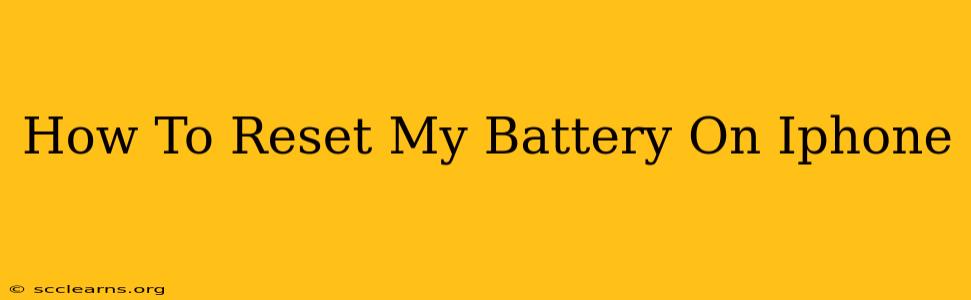Is your iPhone battery draining faster than usual? Experiencing unexpected shutdowns? Before you panic and think you need a new battery, try resetting your iPhone's battery management system. This simple process can often resolve many common battery issues. This guide will walk you through several methods to reset your iPhone battery, from a simple restart to more involved steps.
Understanding iPhone Battery Management
Your iPhone's battery performance is managed by a sophisticated system that learns your usage patterns and optimizes power consumption. However, sometimes this system can become corrupted or misconfigured, leading to battery problems. Resetting the battery management system can help clear these glitches and improve performance.
Important Note: Resetting your battery does not actually replace your battery or extend its lifespan. It simply recalibrates the software that manages your battery.
Method 1: The Simple Restart
The easiest way to start troubleshooting battery issues is with a simple restart. This often resolves minor software glitches that can affect battery performance.
Steps:
- Press and hold the power button (located on the right side of most iPhones).
- Slide to power off when the option appears.
- Wait for 30 seconds. This ensures the phone completely shuts down.
- Press and hold the power button again to turn your iPhone back on.
Give your iPhone some time to run after restarting. Monitor your battery usage over the next few hours or days to see if the problem is resolved.
Method 2: Force Restart
If a simple restart doesn't work, a force restart might be necessary. This forces your iPhone to completely shut down and restart, which can clear more stubborn software issues.
Steps (Vary slightly depending on your iPhone model):
For iPhone 8 or later (including iPhone X, 11, 12, 13, and 14):
- Quickly press and release the volume up button.
- Quickly press and release the volume down button.
- Press and hold the side button (power button) until the Apple logo appears.
For iPhone 7 or iPhone 7 Plus:
- Press and hold both the power button and the volume down button simultaneously for at least 10 seconds, until you see the Apple logo.
For iPhone 6s and earlier:
- Press and hold both the power button and the home button simultaneously for at least 10 seconds, until you see the Apple logo.
Method 3: Calibrating Your iPhone Battery (Low Power Mode)
Over time, your iPhone's battery level indicator can become inaccurate. Cycling the battery through a complete discharge and recharge can help recalibrate it.
Steps:
- Let your iPhone's battery drain completely until it automatically shuts off.
- Plug your iPhone into a power source and let it charge until it is fully charged (100%).
- Unplug your iPhone and let it run for a while.
This method can improve the accuracy of your battery level indicator and potentially improve overall battery performance. Note that this process might take several hours.
Method 4: Check for Software Updates
Outdated software can sometimes cause battery drain. Make sure your iPhone is running the latest iOS version.
Steps:
- Go to Settings > General > Software Update.
- If an update is available, download and install it.
When to Consider Professional Help
If you've tried all these methods and your battery problems persist, it's time to consider professional help. Your iPhone's battery may need to be replaced. Contact Apple Support or an authorized service provider for assistance.