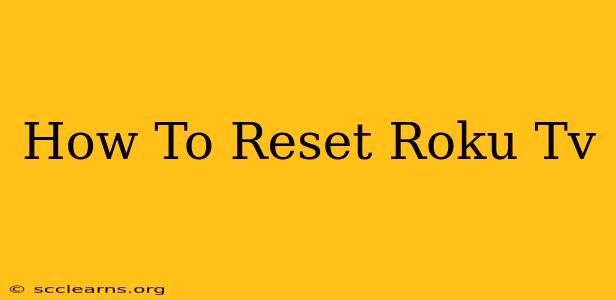Is your Roku TV acting up? Freezing, buffering constantly, or displaying strange errors? A reset might be just what you need to get it back to its smooth-running self. This guide will walk you through several types of Roku TV resets, from a simple power cycle to a factory reset, so you can choose the best option for your situation.
Understanding Different Types of Roku TV Resets
Before diving into the steps, it's important to understand the difference between the various reset options available for your Roku TV. Each method addresses different problems and affects your settings in different ways.
1. Power Cycling Your Roku TV
This is the simplest form of a reset and often solves minor glitches. It's like restarting your computer – it clears temporary memory and can resolve minor software issues.
How to Power Cycle:
- Unplug the power cord from the back of your Roku TV.
- Wait 60 seconds. This allows the TV to completely discharge any residual power.
- Plug the power cord back in.
- Turn on your Roku TV.
This should resolve minor issues like temporary freezing or unresponsive buttons.
2. Restarting Your Roku TV
This is slightly more involved than power cycling, but still a relatively simple fix for many common problems.
How to Restart:
- Navigate to Settings on your Roku TV. This is usually done via your remote.
- Select System.
- Choose System restart.
- Confirm the restart. Your TV will power off and then back on.
Restarting allows the Roku operating system to refresh itself, often resolving more persistent issues than a simple power cycle.
3. Factory Resetting Your Roku TV (Hard Reset)
This is the most drastic option and should only be used as a last resort if other methods fail. A factory reset will erase all your personalized settings, including your Wi-Fi network information, accounts, channels, and saved preferences. This means you'll have to re-configure everything after the reset.
Before proceeding with a factory reset, it's crucial to make note of any important information such as account logins and channel lists.
How to Factory Reset:
- Navigate to Settings on your Roku TV.
- Select System.
- Choose Advanced system settings.
- Select Factory reset.
- Confirm the factory reset. The TV will begin the reset process, which can take several minutes.
Troubleshooting Tips After Resetting Your Roku TV
Even after a reset, you may still encounter some problems. Here are some additional troubleshooting steps:
- Check your internet connection: Ensure your internet connection is stable and working correctly.
- Check your cables: Make sure all cables are securely connected to both your TV and other devices.
- Update your Roku software: Navigate to Settings > System > System update to check for and install any available updates.
- Contact Roku support: If the problem persists after trying these steps, contact Roku support for further assistance.
Choosing the Right Reset for Your Roku TV
Remember to choose the reset method that best suits your needs. Start with the simplest – power cycling – and only proceed to a factory reset if other methods are unsuccessful. A factory reset should be a last resort due to the loss of personalized settings. By following these steps, you can effectively troubleshoot and reset your Roku TV to enjoy seamless streaming again.