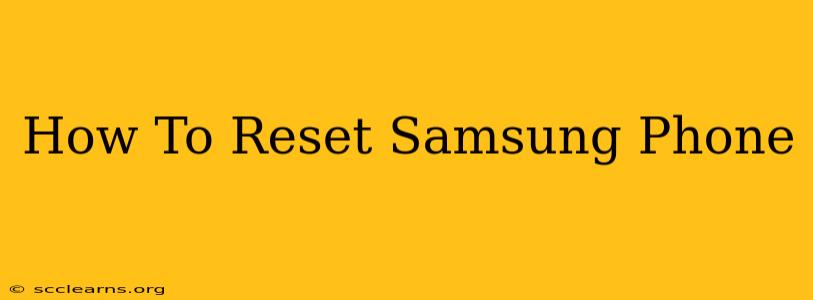Facing a stubborn Samsung phone that's running slow, glitching, or simply needs a fresh start? A factory reset, also known as a master reset, might be the solution. This comprehensive guide walks you through various methods to reset your Samsung phone, addressing different scenarios and ensuring you're prepared for the process.
Understanding Factory Resets on Samsung Phones
Before diving in, it's crucial to understand what a factory reset entails. This process erases all data from your phone, including:
- Apps and app data: Everything you've downloaded and installed, along with associated settings and saved progress.
- Photos and videos: Your precious memories stored on your device.
- Contacts and messages: Your entire contact list and text message history.
- System settings: All personalized settings and preferences will be reverted to their factory defaults.
Therefore, it's absolutely essential to back up your important data before proceeding. You can use Samsung Cloud, Google Drive, or other cloud storage services to save your files.
Method 1: Resetting Your Samsung Phone Through Settings
This is the most common and straightforward method:
- Open Settings: Find the "Settings" app (usually represented by a gear icon) on your home screen or app drawer.
- Navigate to General Management: Look for a section labeled "General Management," "General," or something similar. The exact wording might vary slightly depending on your phone's Android version.
- Select "Reset": Within the General Management section, you should find an option called "Reset," "Reset options," or something comparable.
- Choose "Factory data reset": This will initiate the factory reset process. You might see options like "Erase all data" or "Factory data reset."
- Confirm the reset: Your phone will warn you about the data loss. Carefully read the warning and confirm your intention to proceed. You might need to enter your screen lock password or PIN.
- Wait for the process to complete: The reset process can take several minutes, depending on the amount of data stored on your phone. Do not interrupt the process.
Method 2: Resetting Your Samsung Phone Using Hardware Buttons (If the Screen is Unresponsive)
If your Samsung phone's screen is unresponsive or frozen, you can try a hard reset using the hardware buttons. This method varies slightly depending on the specific Samsung phone model. Generally, the process involves a combination of pressing and holding the power button, volume up button, and sometimes the Bixby button.
Consult your Samsung phone's user manual or search online for "[your phone model] hard reset" to find the exact button combination.
Method 3: Resetting Your Samsung Phone Through the Recovery Mode
Recovery Mode is a more advanced option, offering a way to reset your phone even if it won't boot normally. Accessing Recovery Mode often involves powering off your phone and then pressing and holding a specific combination of buttons, similar to the hardware reset method.
Again, refer to your device's manual or search online for specific instructions for your Samsung model. This method is generally considered more advanced and should only be attempted if other methods fail.
Important Considerations After a Factory Reset
Once the reset is complete, your Samsung phone will restart and be in its original state. You'll need to set up your phone as if it were new, including:
- Connecting to Wi-Fi: You'll need an internet connection to download updates and sign in to your Google account.
- Signing in to your Google account: This is crucial for restoring apps and some data through Google's backup services.
- Restoring from backup: If you created a backup before the reset, now's the time to restore your data.
Remember, a factory reset is a powerful tool, but it's also a last resort. Try troubleshooting other issues first if possible. Always prioritize backing up your valuable data before proceeding with a factory reset. If you're unsure about any step, consider seeking professional help.