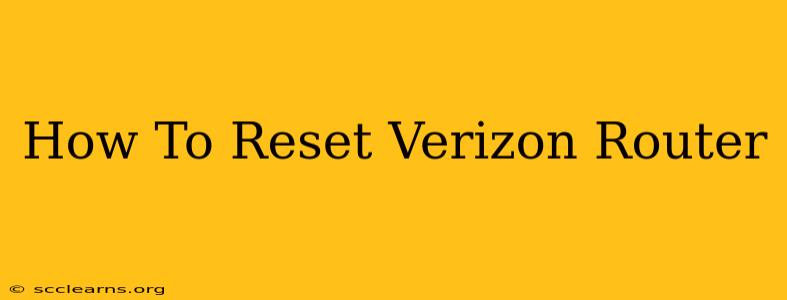Is your Verizon router acting up? Slow speeds, dropped connections, or frustrating error messages? A factory reset might be the solution. This guide will walk you through how to reset your Verizon router, whether you're dealing with a Fios router or a different Verizon-provided device. We'll cover both the simple reset (for minor issues) and the full factory reset (for more serious problems).
Understanding the Difference: Simple Reset vs. Factory Reset
Before we dive into the process, it's crucial to understand the difference between a simple reset and a factory reset.
-
Simple Reset (Power Cycle): This involves simply unplugging your router, waiting a few moments, and plugging it back in. This often resolves temporary glitches and is the first troubleshooting step you should always try.
-
Factory Reset: This erases all custom settings on your router and returns it to its default configuration. This is necessary if you're experiencing persistent problems or if you're selling or giving away your router. Important Note: You'll need to reconfigure your Wi-Fi network name (SSID) and password after a factory reset.
How to Perform a Simple Reset (Power Cycle) on Your Verizon Router
This is the easiest method and often solves minor connectivity problems. Here's how to do it:
- Unplug the power cord: Locate the power adapter connected to your Verizon router and carefully unplug it from the wall outlet.
- Wait: Wait for at least 30 seconds. This allows the router to completely power down.
- Plug it back in: Plug the power adapter back into the wall outlet.
- Wait for the router to boot up: This may take a few minutes. The lights on the router will typically indicate its status.
- Test your connection: Once the router is fully booted, try connecting your devices to the Wi-Fi network and check if the problem is resolved.
How to Perform a Factory Reset on Your Verizon Router
A factory reset should be a last resort, as it will erase all your custom settings. Before proceeding, ensure you know your Wi-Fi network name and password (or have access to your Verizon account details to retrieve them).
Finding the Reset Button: The location of the reset button varies depending on your specific Verizon router model. It's usually a small, recessed button, often marked with a symbol like an arrow in a circle or the word "Reset." You might need a pin or paperclip to press it. Consult your router's manual if you can't find it.
The Reset Process:
- Locate the reset button: Find the small reset button on your Verizon router.
- Press and hold: Using a pin or paperclip, press and hold the reset button for at least 10-15 seconds. Don't release it until the router restarts. You'll likely see the lights on the router flash or change.
- Wait for the router to reboot: The router will take a few minutes to reboot completely.
- Reconfigure your network: Once the router has restarted, you will need to reconnect to your Wi-Fi network and re-enter your Wi-Fi password. If you've forgotten your password you may need to access your Verizon account to retrieve it or set a new one.
Troubleshooting Tips
- Check the lights: The lights on your Verizon router can provide valuable diagnostic information. Consult your router's manual to understand what the different light patterns mean.
- Check your cables: Make sure all cables are securely connected to your router, modem, and wall outlets.
- Check for interference: Other electronic devices can sometimes interfere with your Wi-Fi signal. Try moving your router to a different location if necessary.
- Contact Verizon support: If you continue to experience problems after trying these steps, contact Verizon's technical support for further assistance.
By following these steps, you can effectively reset your Verizon router and hopefully resolve any connectivity issues. Remember to start with the simpler power cycle before resorting to a factory reset. Good luck!