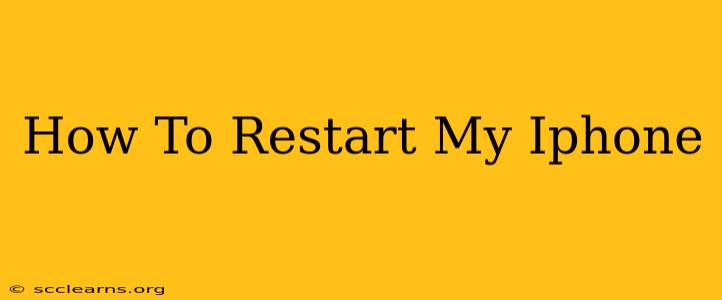Is your iPhone frozen, lagging, or behaving erratically? A simple restart can often solve the problem. This guide will walk you through restarting your iPhone, no matter which model you have. Knowing how to do this is a crucial troubleshooting step for any iPhone user.
Understanding Why You Need to Restart Your iPhone
Before we dive into the how-to, let's quickly understand why restarting your iPhone is so important. Your iPhone, like any computer, runs on software and processes information constantly. Sometimes, these processes can get stuck, leading to:
- Freezing: Your screen becomes unresponsive, and you can't interact with your phone.
- Lagging: Apps take a long time to open, and your phone feels slow overall.
- App Crashes: Apps unexpectedly close or refuse to open.
- Battery Drain: Excessive background processes can quickly drain your battery.
A simple restart clears out these temporary issues, effectively giving your phone a fresh start. It's a quick and easy fix that often resolves minor software glitches.
How to Restart Your iPhone (Different Models)
The method for restarting your iPhone depends slightly on the model you own. Here's a breakdown for different iPhone models:
Restarting iPhones with a Home Button (iPhone 8 and Earlier)
For iPhone 8 and earlier models, follow these steps:
- Press and hold the top (or side) button until the slider "slide to power off" appears.
- Swipe the slider to power off your iPhone.
- Wait for about 30 seconds.
- Press and hold the top (or side) button again until the Apple logo appears.
Restarting iPhones without a Home Button (iPhone X and Later)
For iPhone X, iPhone XS, iPhone XR, iPhone 11, iPhone 12, iPhone 13, iPhone 14 and later models, follow these steps:
- Press and quickly release the volume up button.
- Press and quickly release the volume down button.
- Press and hold the side button until the slider "slide to power off" appears.
- Swipe the slider to power off your iPhone.
- Wait for about 30 seconds.
- Press and hold the side button again until the Apple logo appears.
What if my iPhone is completely unresponsive?
If your iPhone is completely frozen and doesn't respond to any button presses, you might need to perform a forced restart. This is a more forceful restart that can sometimes resolve more stubborn issues.
Forced Restart for iPhone 8 and Earlier: Press and hold both the top (or side) button and the Home button simultaneously until the Apple logo appears.
Forced Restart for iPhone X and Later: Press and quickly release the volume up button, then press and quickly release the volume down button. Finally, press and hold the side button until the Apple logo appears.
When to Consider Other Troubleshooting Steps
If restarting your iPhone doesn't solve the problem, you might need to explore other troubleshooting steps, such as:
- Checking for software updates: Ensure your iPhone is running the latest iOS version.
- Updating your apps: Outdated apps can sometimes cause issues.
- Contacting Apple Support: If the problem persists, contact Apple support for further assistance.
Conclusion
Restarting your iPhone is a quick and effective way to resolve many common software issues. By following the steps outlined above, you can easily get your iPhone back up and running smoothly. Remember to choose the method that matches your iPhone model. This simple troubleshooting step can save you time and frustration!