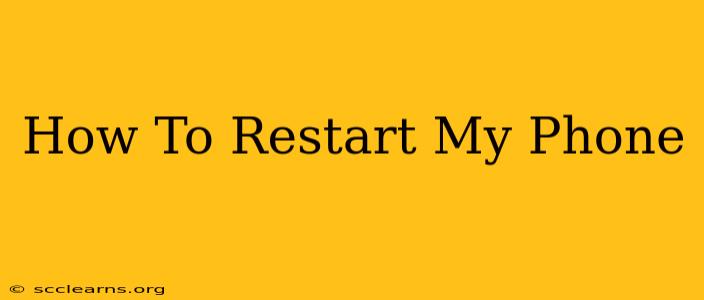Is your phone running slow, freezing, or acting glitchy? A simple restart can often solve the problem. This guide will walk you through how to restart your phone, regardless of whether you have an Android, iPhone, or another type of smartphone. We'll cover various methods, troubleshooting tips, and when a restart might not be enough.
Why Restart Your Phone?
Before diving into the how-to, let's understand why restarting your phone is so effective. A restart clears the phone's RAM (random access memory), closing all running apps and processes. This frees up resources, allowing your phone to operate more efficiently. Restarting also helps resolve temporary software glitches and bugs that might be causing performance issues. A simple restart can often fix:
- Slow performance: Apps loading slowly, laggy responses.
- Freezing or unresponsive screen: Your phone becomes completely unresponsive.
- App crashes: Apps unexpectedly closing.
- Network connectivity problems: Difficulty connecting to Wi-Fi or mobile data.
How to Restart Different Phone Types
The exact method for restarting your phone depends on the operating system and device model. However, the general steps are similar.
Restarting an Android Phone
Most Android phones use a similar method:
- Power Button: Press and hold the power button (usually located on the side or top of the phone).
- Restart Option: A menu will appear. Select "Restart," "Reboot," or a similar option. The wording varies slightly between Android versions and phone manufacturers.
- Confirmation: You might need to confirm that you want to restart.
- Wait: Your phone will power off and then back on. This may take a few moments.
For Android phones that are completely frozen: If your phone is completely unresponsive and you can't access the power menu, try holding down the power button for a longer period (around 10-20 seconds). This might force a restart. If that doesn't work, you might need to consult your phone's manual or contact your manufacturer's support.
Restarting an iPhone
Restarting an iPhone also involves pressing and holding the power button, but the steps vary slightly depending on the iPhone model:
For iPhones with Face ID (iPhone X and later):
- Press and hold the side button (power button) and either volume button.
- Slide to power off: A slider will appear; slide it to turn off your iPhone.
- Press and hold the side button again until you see the Apple logo.
For iPhones with a Home button (iPhone 8 and earlier):
- Press and hold the top (or side) button until the "slide to power off" slider appears.
- Slide to power off.
- Press and hold the top (or side) button again to turn your phone back on.
Restarting Other Smartphones
For other smartphones (e.g., Windows Phone, Blackberry), the process might be slightly different. Refer to your phone's user manual or search online for instructions specific to your phone model. The search term "How to restart [your phone model]" will likely yield helpful results.
When a Restart Isn't Enough
If restarting your phone doesn't solve the problem, you might need to consider other troubleshooting steps:
- Check for software updates: Ensure your phone's operating system and apps are up to date.
- Check for storage space: A full storage can impact performance. Delete unnecessary files or apps.
- Factory Reset (Last Resort): This will erase all data on your phone, so only do this as a last resort after backing up your important data.
- Contact your carrier or manufacturer: If the issue persists, contact your phone's manufacturer or your mobile carrier for support.
This comprehensive guide should help you confidently restart your phone. Remember, a simple restart can often resolve many common phone problems quickly and easily! If you have any questions or other tips, please share them in the comments below.