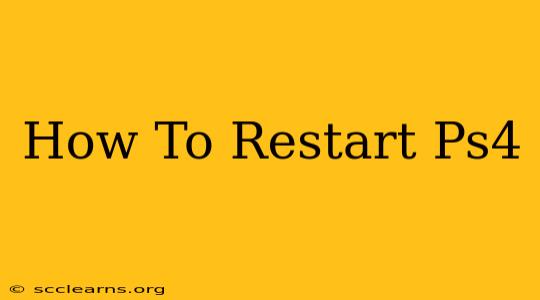So, your PS4 is acting up? Freezing, crashing, or just generally being unresponsive? Don't worry, a simple restart is often the solution. This guide will walk you through several ways to restart your PlayStation 4, from a quick power cycle to troubleshooting more stubborn issues.
Method 1: The Quick Restart (Easiest Method)
This is the go-to method for most minor issues. It's fast, simple, and often resolves temporary glitches.
- Locate the Power Button: This is usually a small, round button on the front of your PS4 console.
- Press and Hold: Press and hold the power button on the console for approximately 3-5 seconds. You'll hear a beep, and the console will begin to shut down.
- Wait a Moment: Give it a few seconds to completely power down.
- Power Back On: Press the power button again to turn the console back on.
This simple power cycle often clears temporary memory issues and resolves many common problems.
Method 2: The Forced Restart (For Frozen Consoles)
If your PS4 is completely frozen and unresponsive to button presses, you'll need a forced restart.
- Locate the Power Button: Again, this is on the front of your PS4 console.
- Hold it Down: Press and hold the power button for at least 7-10 seconds. The console will beep and completely shut down. You may need to hold it longer than 10 seconds if it’s truly frozen.
- Wait: Allow the system to power down completely.
- Power On: Press the power button to restart your PS4.
This method forces the console to shut down, clearing any lingering processes that may be causing the freeze.
Method 3: The Safe Mode Restart (Advanced Troubleshooting)
If the previous methods didn't work, you might need to use Safe Mode. Safe Mode allows you to perform various troubleshooting functions, including a system software rebuild. This is useful for more persistent issues.
- Completely Power Off: Ensure your PS4 is completely turned off.
- Hold the Power Button: Press and hold the power button until you hear two beeps. This takes around 7-10 seconds. The second beep indicates that Safe Mode is starting up.
- Navigate with the Controller: Connect your DualShock controller using a USB cable.
- Choose "Restart System": Navigate to "Restart System" in the Safe Mode menu and select it.
- Wait for the Restart: The PS4 will restart normally.
Note: Safe Mode also allows you to rebuild the database, update system software and more.
When to Seek Further Assistance
If you've tried these methods and your PS4 is still malfunctioning, there may be a more serious hardware or software problem. Consider contacting PlayStation support or a qualified repair technician. Common issues that might require professional help include:
- Constant freezing or crashing: This could point to a faulty hard drive or other hardware component.
- Unusual noises: Strange grinding, clicking, or whirring sounds from within the console might suggest a hardware problem.
- Overheating: Consistently high temperatures can damage the system.
- Error messages: Persistent and unexplained error messages usually indicate a problem.
By following these steps, you'll be well-equipped to handle most PS4 restart situations. Remember to always back up your important data regularly to prevent loss in case of more serious problems!