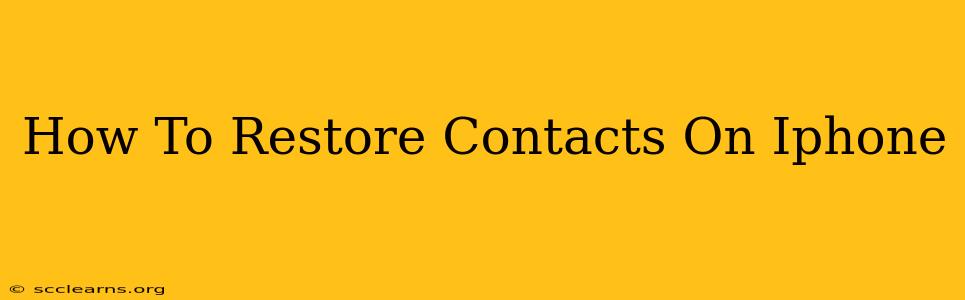Losing your contacts on your iPhone can be a devastating experience. Whether it's due to a software glitch, accidental deletion, or a phone upgrade, regaining access to those important connections is crucial. This comprehensive guide will walk you through various methods to restore your iPhone contacts, ensuring you're back in touch with your friends, family, and colleagues in no time.
Understanding Your Backup Options
Before diving into the restoration process, it's essential to understand where your contacts are stored and how they're backed up. Your iPhone contacts are typically synced with either iCloud or your Google account (if you've configured it). This syncing ensures your contacts are safeguarded and accessible across multiple devices. Furthermore, you might have local backups stored through iTunes (older versions) or Finder (newer macOS versions).
iCloud Backup:
- The simplest method: If you have iCloud backup enabled, restoring your contacts is usually a straightforward process. Your contacts are included within your overall device backup.
- Automatic syncing: iCloud automatically backs up your data at regular intervals.
- Verify Backup Status: Check your iCloud settings to confirm that backups are enabled and that your last backup includes your contacts.
Google Account Backup:
- Cross-platform compatibility: If you use a Google account, your contacts are likely synced to your Google account. This is a handy feature if you use other Google services like Gmail or Android devices.
- Easy access: Accessing your contacts through your Google account offers a backup solution even without an iPhone backup.
- Check your sync settings: Verify that your contacts are synchronized with your Google account.
iTunes/Finder Backup:
- Local backup: iTunes (for older systems) and Finder (for newer macOS systems) provide local backups. This gives you another option for recovering data if iCloud or your Google account is unavailable.
- More involved restoration: Restoring from a local backup typically involves a more extensive process, often requiring a device wipe and restore.
- Considered as last resort: Only use this method if other options fail.
Methods to Restore Your iPhone Contacts
Now let's explore the practical steps to restore your contacts:
1. Restoring from iCloud Backup:
- Back up your current data (if possible): Before restoring, consider backing up your current data to avoid losing any recent information.
- Erase your iPhone: Go to Settings > General > Transfer or Reset iPhone > Erase All Content and Settings. This step is essential to ensure a clean restoration.
- Restore from iCloud Backup: During the setup process, choose the option to restore from an iCloud Backup and select the most recent backup containing your contacts.
- Wait for the process to complete: This can take some time depending on the size of your backup.
2. Restoring from Google Account:
- Access your Google Contacts: Go to contacts.google.com (replace with the actual URL if different) on your computer or another device.
- Verify your contacts: Check if your contacts are visible.
- Import into your iPhone: There are a few methods here:
- vCard export: Download a vCard file (.vcf) of your contacts and import it to your iPhone's Contacts app.
- Manual addition: If only a few contacts are missing, you may find it easier to re-add them manually.
- Third-party app: A number of third-party apps can help sync your contacts from Google to your iPhone.
3. Restoring from iTunes/Finder Backup (Last Resort):
- Connect your iPhone: Connect your iPhone to your computer.
- Open Finder (macOS) or iTunes (older Windows): Select your iPhone when it appears.
- Restore Backup: Choose "Restore Backup" and select the most recent backup.
- Complete the restoration process: This is a time-consuming process, so be patient.
Preventing Future Contact Loss
- Regular Backups: Make sure to regularly back up your iPhone using iCloud or your preferred method.
- Enable automatic backups: Set up automatic backups to ensure your data is frequently saved.
- Sync with Multiple Accounts: Syncing your contacts with both iCloud and your Google account provides a robust backup solution.
- Consider a Third-Party Contact Manager: Explore third-party contact management apps that offer cloud storage and syncing capabilities.
By following these steps and implementing preventative measures, you can significantly reduce the risk of losing your valuable contacts and ensure you remain connected with the people who matter most. Remember to always prioritize regular backups as the key to data security.