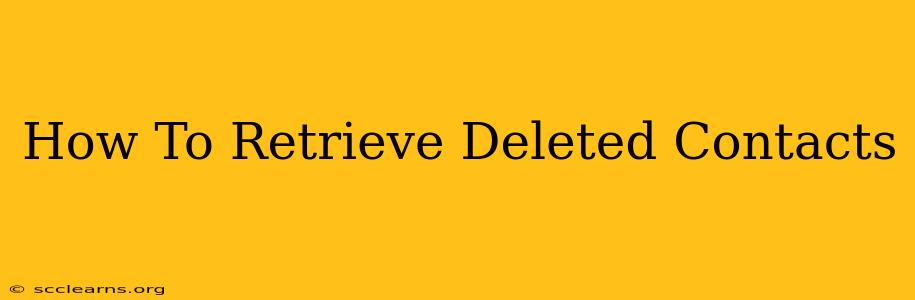Losing your contacts can be a devastating experience, especially if those contacts contain important personal or professional information. Fortunately, there are several ways to retrieve deleted contacts, depending on where they were stored and the type of device you're using. This comprehensive guide will walk you through the process, offering solutions for various scenarios.
Understanding Contact Storage
Before diving into recovery methods, it's crucial to understand where your contacts are stored. This significantly impacts the recovery process. Contacts might be stored in:
- Your Phone's Internal Memory: This is the most common location. If deleted from here, recovery methods depend on your phone's operating system (Android or iOS).
- Your SIM Card: Some older phones store contacts on the SIM card. If this is the case, retrieving them might involve accessing the SIM card through another device.
- Google Account (Android) or iCloud (iOS): Many modern smartphones automatically sync contacts with cloud services. This is your best bet for successful recovery.
- Third-Party Apps: If you used a contact management app (like Outlook, etc.), recovering deleted contacts might involve checking that app's backup and recovery features.
Retrieving Deleted Contacts from Your Phone
Android Devices
- Check Your Recently Deleted Items: Many Android devices have a "recently deleted" folder for contacts. Check this folder first; your contacts might still be there.
- Use Google Contacts: If you've synced your contacts with your Google account, log into your Google Contacts online (contacts.google.com). Your deleted contacts might be available for restoration. Look for options to "undo" or restore deleted contacts.
- Third-Party Data Recovery Apps: Several apps specialize in recovering deleted files from Android devices. These apps scan your phone's storage for deleted data and attempt to recover it. Use caution when selecting and installing such apps, as some might be malicious. Read reviews carefully.
iOS Devices (iPhones)
- Check iCloud: If you've synced your contacts with iCloud, log into iCloud.com on a computer or another device. Navigate to your contacts and look for options to restore previous versions or recover deleted contacts.
- Restore from a Backup: If you regularly back up your iPhone using iTunes or iCloud, you can restore your device to a previous backup point. This will restore your contacts, but it will also overwrite any changes made since the backup.
- Third-Party Data Recovery Software: As with Android, iOS also has data recovery software available. However, it often requires a paid subscription and professional expertise.
Retrieving Deleted Contacts from Other Sources
If your contacts weren't stored directly on your phone, these options may help:
- Check Your Email: If you've ever exported your contacts to a CSV file or sent them via email, check your email inbox and sent folder for those files.
- Review Social Media Accounts: Some social media platforms, like LinkedIn or Facebook, allow you to store contacts. Check these platforms.
- Contact Your Service Provider: If your contacts were synced through a specific service provider (like your mobile carrier or a third-party app), contact their support team. They may have backup procedures in place.
Prevention: Regularly Back Up Your Contacts
The best way to avoid the heartbreak of losing your contacts is to regularly back them up. This is simple to do and provides peace of mind:
- Use Cloud Services: Automatically sync your contacts with Google Contacts (Android) or iCloud (iOS).
- Export to CSV: Periodically export your contacts to a CSV file and store it in a safe location (cloud storage, external hard drive).
By following these steps and adopting preventative measures, you can significantly reduce the risk of losing your valuable contact information. Remember to choose the method most appropriate for your device and contact storage location. Always back up your contacts and you'll sleep soundly at night!