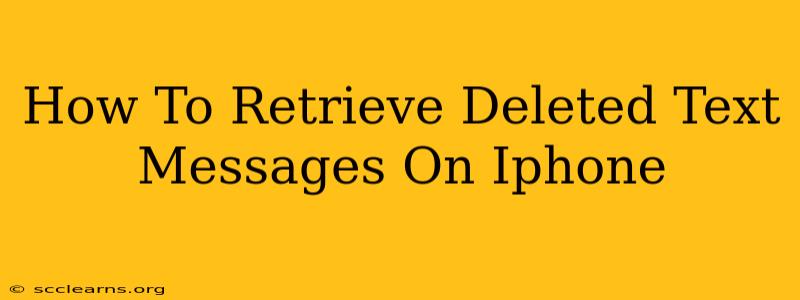Losing important text messages on your iPhone can be incredibly frustrating. Whether you accidentally deleted them or they disappeared due to a software glitch, the good news is that there are several ways you might be able to recover them. This guide will walk you through the various methods to retrieve deleted text messages on your iPhone, from simple checks to more advanced techniques.
Understanding iPhone's Text Message Storage
Before diving into recovery methods, it's crucial to understand how iPhone handles text messages. Messages are stored initially on your device. However, depending on your settings and how long ago the messages were deleted, they might still exist in different locations, offering a chance for recovery.
Factors Affecting Recovery Chances:
- Time elapsed since deletion: The sooner you act after deletion, the higher your chances of recovery. Data is often overwritten quickly.
- iCloud Backup: If you regularly back up your iPhone to iCloud, recovering messages is significantly easier.
- Recent iOS updates: Recent updates may have altered how data is stored, impacting recovery methods.
Methods to Retrieve Deleted Text Messages
Let's explore the different methods you can try to retrieve those lost messages.
1. Check Your Recent Deleted Messages
Your iPhone has a built-in "Recently Deleted" folder for messages, similar to the one for photos. This is your first and easiest stop.
- How to check: Open the Messages app, go to the "Recents" tab, scroll to the very bottom, and tap "Recently Deleted."
- Important Note: Messages in this folder are only stored for 30 days. After that, they're permanently deleted.
2. Restore from iCloud Backup
If you have iCloud backups enabled and you backed up your iPhone before you deleted the messages, this is your best bet for complete recovery. However, this will restore your entire iPhone to a previous state, overwriting any data created since the backup.
- How to restore: Go to Settings > General > Transfer or Reset iPhone > Erase All Content and Settings. Then, during the setup process, choose to restore from an iCloud backup. Select the most recent backup that predates the deletion of your messages.
3. Restore from iTunes/Finder Backup (for older iOS versions)
If you've used iTunes (for older iOS versions) or Finder (for newer ones) to back up your iPhone, you can similarly restore from a backup. The process is analogous to restoring from an iCloud backup, involving erasing your current data and restoring from a chosen backup point.
4. Using Third-Party Data Recovery Software
Several third-party data recovery tools are designed to retrieve deleted data from iPhones. These tools often scan your iPhone's storage and attempt to recover deleted files, including text messages. Use caution when choosing such software, as some may be unreliable or even malicious. Do your research and read reviews before using any third-party app.
5. Contact Your Carrier
In rare cases, your mobile carrier might have backups of your text messages. Contacting your carrier's customer support is worth a shot, although they might not always be able to help.
Preventing Future Message Loss
Losing messages is disheartening. Here are some proactive steps to prevent it:
- Regularly back up your iPhone: Establish a consistent backup routine, either through iCloud or iTunes/Finder.
- Enable iCloud Messages: This syncs your messages across your devices, providing redundancy.
- Screen Lock and Passcode: A strong passcode protects your device and its data from unauthorized access.
By following these steps, you significantly increase your chances of retrieving deleted text messages on your iPhone. Remember to act quickly after deletion for the best results. While no method guarantees complete recovery, a combination of these approaches will maximize your chances.