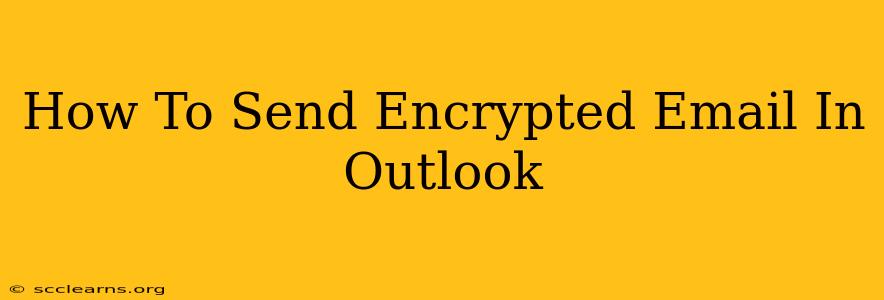Sending sensitive information via email can be risky. But don't worry, you don't have to rely solely on hope! This guide will walk you through how to send encrypted emails in Outlook, ensuring your confidential data remains protected. We'll cover various methods, from using S/MIME certificates to leveraging third-party encryption tools.
Understanding Email Encryption
Before we dive into the "how-to," let's understand why email encryption is crucial. Unencrypted emails are like postcards – anyone who intercepts them can read the contents. Encryption acts as a digital lock, scrambling your message so only the intended recipient, with the correct "key," can decipher it.
Benefits of Encrypted Email
- Confidentiality: Protects sensitive data like financial information, medical records, and personal details from unauthorized access.
- Data Integrity: Ensures the message hasn't been tampered with during transit.
- Authenticity: Verifies the sender's identity, preventing spoofing and phishing attacks.
- Compliance: Meets regulatory requirements for data protection in various industries (healthcare, finance, etc.).
Method 1: Using S/MIME Certificates in Outlook
S/MIME (Secure/Multipurpose Internet Mail Extensions) is a widely used standard for encrypting and digitally signing emails. Here's how to use it in Outlook:
1. Obtain an S/MIME Certificate
You'll need a digital certificate from a trusted Certificate Authority (CA). Many organizations provide these internally. If you're an individual, you might need to purchase one from a CA.
2. Install the Certificate in Outlook
Once you have the certificate, the installation process varies slightly depending on your Outlook version, but generally involves:
- Opening Outlook: Launch your Outlook application.
- Accessing Account Settings: Navigate to your account settings (the process differs slightly depending on your Outlook version – check your specific Outlook version's help for instructions).
- Importing the Certificate: Import the certificate file (.pfx or .p7b) following the on-screen instructions. This usually involves selecting the certificate file and providing a password if required.
3. Sending an Encrypted Email
After installing the certificate, encrypting an email is typically straightforward:
- Compose a New Email: Create a new email message as usual.
- Select Options: Look for an "Options" or similar button in your email composition window (this may vary depending on your Outlook version). You should see an option to "Encrypt" or add a digital signature.
- Send the Email: Once you've selected the encryption option, send the email as you normally would. The recipient will need a compatible S/MIME certificate to decrypt the message.
Important Note: Both the sender and the recipient must have S/MIME certificates for this method to work.
Method 2: Leveraging Third-Party Encryption Tools
If S/MIME isn't feasible, consider using third-party encryption tools. These tools often integrate with Outlook, providing an extra layer of security. Examples include:
- PGP (Pretty Good Privacy): A widely-used encryption standard that offers strong encryption and authentication. Several PGP plugins are available for Outlook.
- Other Encryption Software: Several other security software packages offer email encryption features. Research options compatible with your Outlook version and security needs.
Choosing the Right Encryption Method
The best encryption method depends on your specific needs and technical capabilities. S/MIME is a good choice for organizations with established infrastructure and a need for digital signatures. Third-party tools offer flexibility for individuals or organizations lacking S/MIME support but often require more technical expertise.
Best Practices for Secure Email Communication
Beyond encryption, here are some additional best practices to enhance your email security:
- Strong Passwords: Use strong, unique passwords for all your accounts, including email.
- Regular Software Updates: Keep your operating system, Outlook, and any security software updated to patch vulnerabilities.
- Beware of Phishing: Be cautious of suspicious emails and links.
- Two-Factor Authentication (2FA): Enable 2FA wherever possible for enhanced account security.
- Email Filtering: Use robust spam and malware filters to prevent malicious emails from reaching your inbox.
By following these steps and adopting secure email practices, you can significantly reduce the risk of your sensitive information being compromised. Remember, securing your email is an ongoing process requiring vigilance and up-to-date security measures.