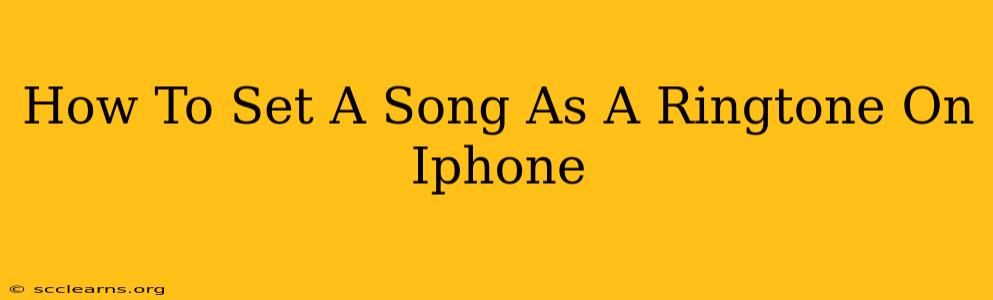Setting a custom ringtone on your iPhone allows you to personalize your phone and express your individuality. Tired of the default Apple tones? This guide provides a simple, step-by-step process to set any song from your music library as your iPhone ringtone. We'll cover everything from finding the right audio file to making the final adjustments.
Choosing Your Song: Finding the Perfect Ringtone
Before we dive into the technical how-to, selecting the right song is crucial. Consider these factors:
- Length: Keep it short and sweet! Apple recommends ringtones be no longer than 30 seconds. Longer songs will be truncated.
- Genre: Pick a song that reflects your personality but isn't too jarring or disruptive.
- Clarity: Choose a song with clear vocals or instrumentation to ensure the ringtone is easily recognizable.
Method 1: Using the Apple Music App (for Apple Music Subscribers)
This method is the easiest if you subscribe to Apple Music and the song is already in your library.
Step 1: Locate your Song: Open the Apple Music app and find the song you wish to use as your ringtone.
Step 2: Create a Ringtone: Tap the three dots (•••) next to the song. Select "Create Ringtone".
Step 3: Trim the Audio (Optional): Use the sliders to choose the portion of the song you want as your ringtone. Aim for around 30 seconds or less.
Step 4: Choose a Name: Give your ringtone a descriptive name.
Step 5: Save the Ringtone: Tap "Save Ringtone."
Step 6: Set the Ringtone: Open the Settings app, tap "Sounds & Haptics," then "Ringtone." Select your newly created ringtone from the list.
Method 2: Using GarageBand (For More Control)
GarageBand offers more customization options if you need to fine-tune your ringtone. This method works for songs from your Apple Music library or other audio sources.
Step 1: Import Your Song: Open GarageBand and create a new project. Import the audio file of the song you wish to use.
Step 2: Trim the Song: Select the audio region, then trim it to your desired length (30 seconds or less).
Step 3: Export as Ringtone: Tap the Share icon, select "Ringtone," then tap "Export."
Step 4: Name and Save: Name your ringtone and tap "Export."
Step 5: Set the Ringtone: Just as in Method 1, go to Settings > Sounds & Haptics > Ringtone and select your new ringtone.
Method 3: Using a Third-Party App (For Added Features)
Several third-party apps allow you to create ringtones with extra features, such as fading in/out effects. Research and choose a reputable app from the App Store before using this method. Remember to review app permissions carefully.
Troubleshooting Tips:
- File Format: Ensure your song is in a compatible format (AAC, MP3, M4A).
- Storage Space: Make sure you have sufficient free storage space on your iPhone.
- App Permissions: Check that you have granted the necessary permissions to the apps involved.
By following these steps, you can easily transform your favorite songs into unique and personalized ringtones for your iPhone. Enjoy the process and the satisfying results! Remember to always back up your device regularly.