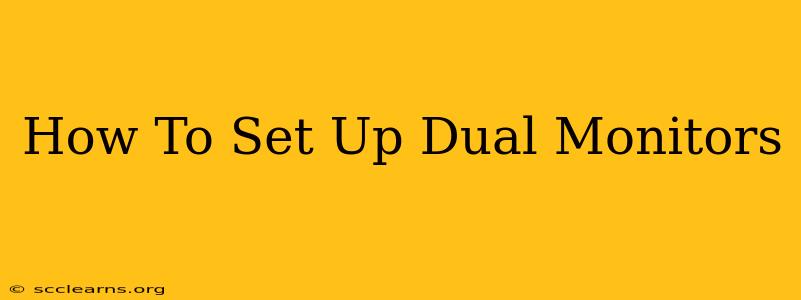Setting up dual monitors can dramatically boost your productivity and enhance your computing experience. Whether you're a gamer, a graphic designer, a programmer, or simply someone who wants a more spacious workspace, this guide will walk you through the process step-by-step. We'll cover everything from connecting your monitors to optimizing your display settings for the best possible performance.
What You'll Need:
Before you begin, ensure you have the following:
- Two Monitors: Choose monitors that suit your needs and budget. Consider screen size, resolution, and features like refresh rate and response time.
- Graphics Card: Your computer's graphics card needs to have enough outputs (ports) to support two monitors. Common ports include HDMI, DisplayPort, and DVI. Check your graphics card specifications to determine available ports. Many modern cards offer multiple of each type.
- Cables: You'll need the appropriate cables to connect your monitors to your computer. Make sure to match the cables to your monitor and graphics card ports. For best performance use the highest bandwidth connection available.
- Computer: A computer with a compatible graphics card.
Connecting Your Monitors:
This is the most straightforward part of the process. Follow these steps:
- Turn Off Your Computer: Always power down your computer before making any hardware connections. This prevents damage to your components.
- Connect the Monitors: Connect one monitor to your graphics card using the appropriate cable. Repeat for the second monitor, using a different port on your graphics card if possible.
- Turn On Your Computer and Monitors: Power on your computer and your monitors. Your operating system should automatically detect the additional monitor.
Configuring Your Display Settings:
Once your monitors are connected, you need to configure your display settings to optimize their performance. Here's how:
- Access Display Settings: The method for accessing display settings varies slightly depending on your operating system. In Windows, search for "Display settings" in the Start Menu. In macOS, go to System Preferences > Displays.
- Identify Your Monitors: Your operating system should automatically detect your monitors. You'll be able to see each monitor represented on the screen.
- Arrange Your Displays: Choose the arrangement that best suits your workflow. You can choose to have your displays mirrored (showing the same content) or extended (showing different content). Extended mode is generally preferred for multitasking.
- Adjust Resolution and Refresh Rate: Make sure each monitor is set to its native resolution and optimal refresh rate. This will provide the sharpest and smoothest image quality. Higher resolutions and refresh rates will improve the user experience.
Troubleshooting Common Issues:
- Monitor Not Detected: Check all cable connections and ensure your graphics card has sufficient outputs. Restart your computer. If the problem persists, check your graphics card drivers.
- Image Quality Issues: Try different cables or ports. Make sure your monitors are set to their native resolution and refresh rate. Update your graphics card drivers.
- No Signal: Ensure the monitor is turned on and the correct input source is selected on the monitor itself.
Optimizing Your Dual Monitor Setup for Productivity:
Here are a few tips to maximize your productivity with dual monitors:
- Dedicated Workspaces: Assign one monitor for specific tasks, such as email and web browsing, and another for demanding applications, like video editing or game development.
- Utilize Multitasking Features: Many operating systems offer features that allow you to easily drag and drop windows between monitors.
- Maximize Screen Real Estate: Use applications that support spanning across multiple monitors to take full advantage of the extra screen space.
Setting up dual monitors is a relatively simple process that can greatly improve your computing experience. By following these steps and tips, you can quickly and easily create a more efficient and enjoyable workspace. Remember, choosing the right equipment for your need is important, so spend some time researching before committing to your purchase.