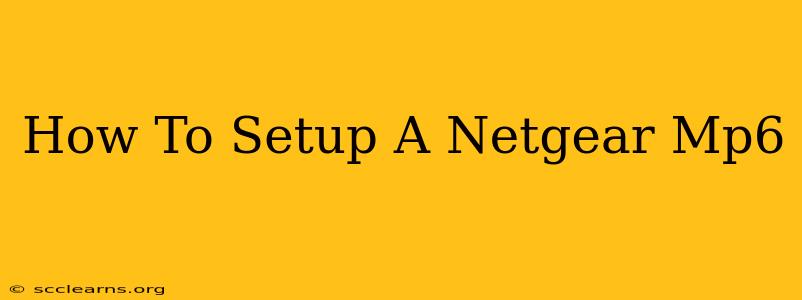Setting up a Netgear Orbi WiFi 6E (RBKE963) mesh WiFi system can seem daunting, but it's a straightforward process once you understand the steps. This guide provides a comprehensive walkthrough, ensuring a smooth and successful setup. Whether you're a tech novice or savvy user, this guide will help you get your Orbi system up and running in no time.
Unboxing and Initial Preparations:
Before you begin, ensure you have everything you need:
- Your Netgear Orbi WiFi 6E (RBKE963) system: This includes the main router (RBK963) and at least one satellite (RBS963).
- An Ethernet cable: You'll need this to connect your Orbi router to your modem initially.
- Your modem: This is the device that provides your internet connection from your internet service provider (ISP).
- Power outlets: Ensure you have power outlets for both the router and satellite(s).
- The Netgear Orbi app: Download this from the Apple App Store or Google Play Store. This app significantly simplifies the setup process.
Connecting Your Modem:
- Power down your modem: Unplug it from the power outlet. Wait about 30 seconds.
- Connect your Orbi router (RBK963): Use the provided Ethernet cable to connect your modem to the "Internet" port on the back of your Orbi router.
- Power up your modem: Plug it back into the power outlet and wait for it to fully boot up (this may take a few minutes).
- Power up your Orbi router: Plug the power adapter into the Orbi router and then into a power outlet.
Using the Netgear Orbi App for Setup:
This is the recommended and easiest way to set up your Orbi system.
- Download and Open the App: Launch the Netgear Orbi app on your smartphone or tablet.
- Create an Account (or Sign In): If you don't already have a Netgear account, create one. Otherwise, log in.
- Follow the On-Screen Instructions: The app will guide you through the setup process step-by-step. This includes:
- Selecting your language and region.
- Connecting to your Orbi router's WiFi network. The app will provide the network name (SSID) and password.
- Entering your internet provider's information. This might include your ISP's name, username, and password.
- Setting up your WiFi network name (SSID) and password. Choose strong and secure passwords.
- Adding Satellites (RBS963): Once the router is set up, the app will guide you through adding additional satellites to extend your WiFi coverage. This typically involves plugging in the satellite, waiting for it to be recognized by the router, and then following the app's instructions.
Troubleshooting Common Issues:
- The Orbi app isn't finding the router: Ensure your mobile device is connected to the Orbi router's WiFi network (the default network name is printed on the router). Check if your device has a stable internet connection. Try restarting your router and your mobile device.
- Internet connection issues after setup: Double-check all your cable connections. Verify your internet provider's service is working correctly. Restart your modem and router. If problems persist, contact your internet service provider.
- Satellite connection issues: Ensure the satellite is plugged in and within range of the router. Check for any obstructions between the satellite and the router that might interfere with the signal.
Optimizing Your Orbi System:
Once your Orbi system is up and running, consider these tips for optimal performance:
- Placement: Strategically position your Orbi router and satellites to maximize WiFi coverage and minimize dead zones. Avoid placing them near metal objects or other electronic devices that could interfere with the signal.
- Firmware Updates: Regularly check for and install firmware updates to ensure your Orbi system has the latest security patches and performance enhancements.
- Regular restarts: Periodically restarting your Orbi system can resolve minor glitches and improve performance.
This comprehensive guide should make setting up your Netgear Orbi WiFi 6E (RBKE963) mesh WiFi system a breeze. Remember, the Netgear Orbi app is your best friend during this process! If you encounter any persistent issues, refer to Netgear's official support documentation or contact their customer support.