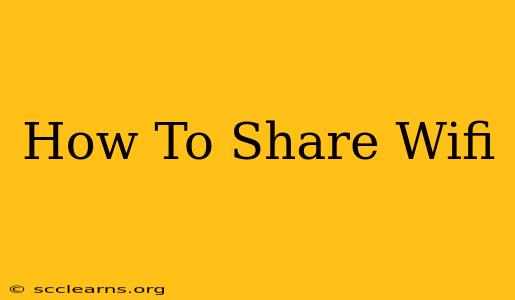Sharing your Wi-Fi network is a common need, whether you're helping a friend connect, setting up a smart home device, or extending your network's reach. This guide covers various methods for sharing your Wi-Fi, catering to different devices and situations.
Understanding Your Router and Network
Before diving into the sharing methods, it's crucial to understand your router and its capabilities. Most modern routers offer several ways to share your Wi-Fi connection. Check your router's manual or the manufacturer's website for specific instructions if you encounter difficulties. Knowing your router's model number will help in online searches for troubleshooting.
Key Router Settings to Know:
- SSID (Network Name): This is the name of your Wi-Fi network that appears on your devices.
- Password (Network Key): This is the security key required to connect to your Wi-Fi network. Strong passwords are essential for security.
- Security Protocol (e.g., WPA2/WPA3): This determines the encryption method used to protect your network from unauthorized access. WPA3 is the latest and most secure option.
- DHCP (Dynamic Host Configuration Protocol): This automatically assigns IP addresses to connected devices. Usually, this is enabled by default.
Methods for Sharing Your Wi-Fi
Here are the most common ways to share your Wi-Fi connection:
1. Sharing Your Wi-Fi Password Directly
This is the simplest method. Simply share your Wi-Fi network name (SSID) and password with the person or device that needs to connect. Ensure they are within range of your router's signal.
Important Security Note: Be mindful of who you share your Wi-Fi password with. Avoid sharing it with strangers or on unsecured platforms. Consider using a strong, unique password and changing it periodically.
2. Using a QR Code for Easy Connection
Many modern routers allow you to generate a QR code containing your Wi-Fi network name and password. This eliminates the need for manual typing and reduces the chance of errors. Look for this option in your router's settings or administration interface. Users can scan the QR code with their devices' cameras to connect instantly.
3. Using WPS (Wi-Fi Protected Setup)
WPS is a feature that simplifies the connection process. Your router likely has a WPS button. Press the WPS button on your router and then press the WPS button (or follow the WPS instructions) on the device that needs to connect within a short timeframe (usually two minutes). This method is generally faster than manual entry.
4. Creating a Guest Network
Many routers support the creation of a separate guest network. This network is isolated from your main network, enhancing security. Guest users won't have access to your shared files or devices on your primary network. This is a great option for visitors or temporary connections. Check your router's settings to enable and configure a guest network. You'll usually be able to set a separate password for the guest network.
5. Using a Wi-Fi Extender or Repeater
If you have trouble reaching your Wi-Fi signal in certain areas of your home or office, consider a Wi-Fi extender or repeater. These devices receive your Wi-Fi signal and rebroadcast it, extending the network's range. They connect to your existing network and create a new, extended network with the same SSID or a different one you choose. They plug into a wall outlet in the area where you need improved coverage.
Troubleshooting Common Wi-Fi Sharing Issues
- Unable to connect: Double-check your password, ensure your device is within range, and restart both your router and your device.
- Slow speeds: Check for interference from other devices, move closer to the router, or consider a Wi-Fi extender.
- Network keeps dropping: Check your router's settings, look for interference, and consider updating the router's firmware.
By following these methods and troubleshooting tips, you can effectively share your Wi-Fi connection and ensure seamless connectivity for all your devices and guests. Remember, strong passwords and regular security updates are crucial for maintaining a secure network.