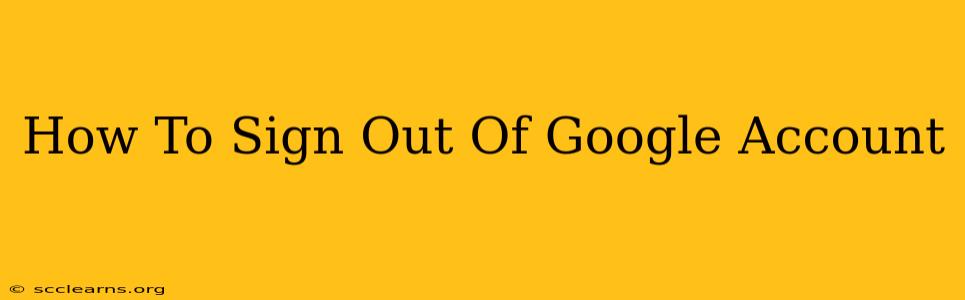Signing out of your Google account is a simple process, but knowing how to do it effectively across different devices is crucial for security and privacy. This comprehensive guide will walk you through signing out of your Google account on various platforms, ensuring you understand the best practices for protecting your information.
Why Sign Out of Your Google Account?
Before diving into the how-to, let's understand why signing out is important. Leaving your Google account signed in on shared devices or public computers leaves your personal information vulnerable. Someone could access your emails, documents, photos, and other sensitive data. Regularly signing out is a fundamental step in maintaining your online security.
Signing Out on Different Devices
The method for signing out varies depending on the device you're using. Here's a breakdown for the most common platforms:
How to Sign Out of Google on Your Computer (Desktop or Laptop)
- Open your Google account: Go to your browser and navigate to any Google service (Gmail, Google Drive, YouTube, etc.) while logged in.
- Access your Google profile: Click on your profile picture or initial in the upper right-hand corner.
- Select "Sign out": A menu will appear; click on "Sign out." You might be prompted for confirmation.
- Close your browser (optional but recommended): For enhanced security, closing the browser completely after signing out is a good practice.
How to Sign Out of Google on Your Smartphone or Tablet (Android & iOS)
The process differs slightly depending on whether you're using an Android or iOS device, and the specific Google app:
Android:
- Open the Google app or any Google service: Launch Gmail, Google Maps, YouTube, or any other Google app.
- Access your Google profile: Tap your profile picture or initial.
- Select "Sign out": Tap on "Sign out" from the menu options. Confirmation may be required.
- Close the app completely: Go to your device's app management and force-close the app to completely remove it from memory.
iOS:
The process is very similar to Android, except the precise location of the menu options might differ slightly depending on the app you're using. Always look for your profile picture or initial. Then find and select the "Sign out" option.
Signing Out of Google on Multiple Devices Simultaneously
If you're concerned about security and want to sign out of your Google account on all devices at once, you can do this through your Google Account activity:
- Go to your Google Account: Go to myaccount.google.com
- Navigate to Security: Find the "Security" section.
- Find "Your devices": Look for the option to see and manage your devices.
- Sign out from all other sessions: This section will let you sign out of your account on all devices except the current one.
Best Practices for Google Account Security
Beyond simply signing out, here are some additional best practices to bolster your Google account security:
- Use strong passwords: Employ a unique and complex password for your Google account. Consider using a password manager.
- Enable two-factor authentication (2FA): This adds an extra layer of security, requiring a second verification method (like a code from your phone) to log in.
- Regularly review your account activity: Check your Google Account activity for any suspicious login attempts or unauthorized access.
- Keep your software updated: Make sure your operating system, browser, and apps are up-to-date to benefit from the latest security patches.
By following these steps and best practices, you can effectively sign out of your Google account and significantly enhance its security across all your devices. Remember that safeguarding your online presence is an ongoing process, and regular attention to these details is crucial for maintaining your privacy.