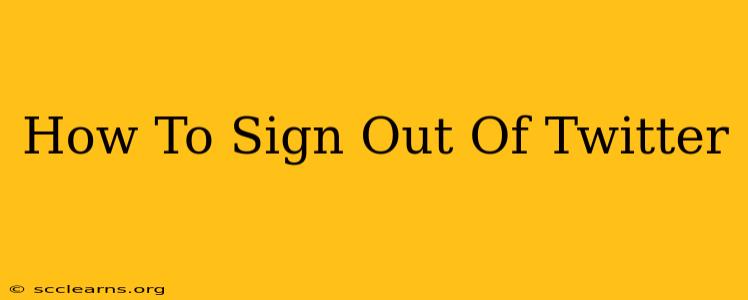Are you ready to disconnect from the Twitterverse? Knowing how to properly sign out of Twitter is crucial for your privacy and security. This comprehensive guide will walk you through signing out of Twitter on various devices, ensuring you're completely logged out and your account remains secure.
Why Sign Out of Twitter?
Before we dive into the how-to, let's quickly understand why signing out is important:
- Security: Signing out prevents unauthorized access to your account if you leave your device unattended. This is especially crucial on public computers or shared devices.
- Privacy: Logging out protects your tweets, direct messages, and other personal information from prying eyes.
- Account Management: Sometimes, signing out and back in can resolve minor glitches or technical issues.
How to Sign Out of Twitter on Different Devices
The process of signing out varies slightly depending on your device. Let's break it down:
Signing Out of Twitter on Your Web Browser (Desktop or Laptop)
- Open Twitter: Go to twitter.com in your web browser.
- Access Your Profile: Click on your profile picture in the upper right-hand corner.
- Locate the Settings and Privacy: From the dropdown menu, select "Settings and privacy."
- Find the "Sign out" Option: Navigate to the bottom of the "Settings and privacy" menu. You should see a "Sign out" option. Click on it.
- Confirm: You might be prompted to confirm that you want to sign out. Once you confirm, you'll be logged out of your Twitter account.
Important Note: Make sure to close all your browser tabs and windows after signing out for added security.
Signing Out of Twitter on the Mobile App (iOS and Android)
- Open the Twitter App: Launch the Twitter app on your phone or tablet.
- Navigate to Your Profile: Tap on your profile picture in the upper left-hand corner.
- Access Your Settings and Privacy: Find the "Settings and privacy" option – it might be slightly different depending on your app version.
- Locate and Select Account: You will see your account listed. Tap on your account name.
- Find "Log Out": Scroll down and you'll find the "Log out" button near the bottom of the settings menu. Tap on it.
- Confirm: Confirm you want to log out.
Troubleshooting Common Sign-Out Issues:
- App Glitches: If you are experiencing difficulty logging out, try closing and reopening the app or restarting your device. Sometimes, a simple restart can resolve minor software hiccups.
- Browser Cache: If you're having trouble signing out on your web browser, clearing your browser's cache and cookies might help. This removes stored data that can sometimes interfere with the log-out process.
Keeping Your Twitter Account Secure: Best Practices
Beyond simply signing out, consider these best practices for enhanced Twitter security:
- Strong Password: Use a strong, unique password for your Twitter account. Avoid using easily guessable information. Consider using a password manager to help you generate and manage strong passwords.
- Two-Factor Authentication (2FA): Enable 2FA on your Twitter account. This adds an extra layer of security, requiring a code from your phone in addition to your password when logging in.
- Regular Password Changes: Change your password periodically to further minimize the risk of unauthorized access.
- Be Mindful of Phishing Attempts: Be wary of suspicious emails or links claiming to be from Twitter, as they could be phishing attempts to steal your account information.
By following these steps and best practices, you can effectively sign out of Twitter and keep your account secure. Remember, prioritizing your online safety is crucial in today's digital world.