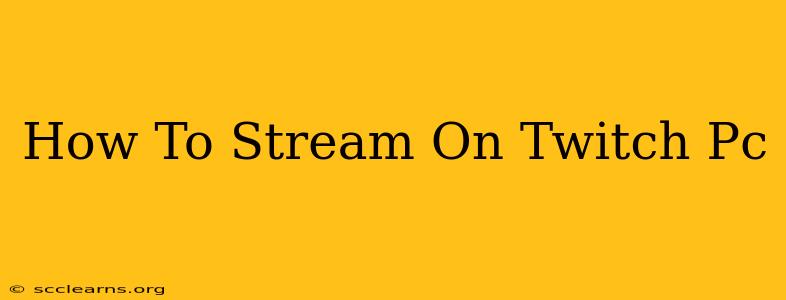So, you're ready to dive into the exciting world of Twitch streaming? Great! Sharing your gaming skills, creative process, or just your personality with a live audience can be incredibly rewarding. This guide will walk you through everything you need to know to start streaming on Twitch from your PC.
Setting Up Your Twitch Streaming PC
Before you go live, you need the right equipment and software. Here's a breakdown of what you'll need:
1. A Powerful PC
Streaming is resource-intensive. You need a PC that can handle both running your game and encoding the video stream simultaneously. Consider these specs:
- CPU: A powerful CPU (Central Processing Unit) is crucial. Aim for at least an Intel i5 or AMD Ryzen 5 processor, or even better, an i7 or Ryzen 7 for smoother streaming.
- GPU: A dedicated graphics card (GPU) is essential. A decent GPU will handle both game rendering and stream encoding efficiently. Nvidia GeForce RTX 3060 or AMD Radeon RX 6600 XT are good starting points, but higher-end cards will provide better quality streams.
- RAM: Plenty of RAM (Random Access Memory) is vital. At least 16GB is recommended, but 32GB is ideal for smoother performance, especially if you're playing demanding games.
- Storage: A fast SSD (Solid State Drive) is recommended for quick loading times and improved performance.
2. Stable Internet Connection
A stable and fast internet connection is paramount. Upload speed is especially critical. Aim for at least 5-10 Mbps (megabits per second) upload speed, but ideally much higher, especially for high-resolution streaming. A wired connection is always preferred over Wi-Fi for stability.
3. Streaming Software
You'll need streaming software to capture your gameplay and send it to Twitch. Popular choices include:
- OBS Studio (Open Broadcaster Software): This is a free, open-source and incredibly powerful option. It offers extensive customization and is highly versatile.
- Streamlabs Desktop: A user-friendly option built on OBS Studio, offering a more streamlined interface with additional features like chat integration and alerts.
- XSplit Broadcaster: A paid option with a more polished interface and some advanced features.
4. Microphone and Webcam (Optional but Recommended)
While not strictly necessary, a good microphone and webcam greatly enhance the viewer experience. A quality microphone ensures clear audio, making your stream more enjoyable to listen to. A webcam allows viewers to connect with you personally.
Setting Up Your Twitch Account and Stream
Once you have your hardware and software, it's time to set up your Twitch account and configure your stream.
1. Create a Twitch Account
If you don't already have one, create a Twitch account. Choose a memorable username and create a compelling profile.
2. Connect Your Streaming Software to Twitch
In your chosen streaming software (OBS Studio, Streamlabs Desktop, etc.), you'll need to connect it to your Twitch account. This usually involves entering your Twitch username and stream key. Never share your stream key publicly!
3. Configure Your Stream Settings
This is where you'll set important parameters like:
- Resolution: Choose a resolution that balances quality with your internet upload speed and PC capabilities (720p or 1080p are common).
- Frame Rate: Similarly, choose a frame rate (frames per second or FPS) that your system can handle (30 FPS or 60 FPS are typical).
- Bitrate: This affects the video quality. Higher bitrates result in better quality but require more upload bandwidth.
4. Customize Your Stream Overlay
Create an overlay that displays information like your game, social media links, and donation information. Many free and paid resources are available to design custom overlays.
5. Test Your Stream
Before going live, always test your stream to make sure everything is working correctly. Check your audio, video, and overall stream quality.
Going Live on Twitch
Once everything is set up and tested, you're ready to go live! Click the "Go Live" button in your streaming software and start sharing your content with the world.
Tips for Successful Twitch Streaming
- Engage with your chat: Interact with your viewers. It's a key element of building a community.
- Promote your stream: Share your stream link on social media and other platforms.
- Be consistent: Regular streaming helps you grow your audience.
- Be patient: Building a successful Twitch channel takes time and effort.
Streaming on Twitch can be a fun and rewarding experience. By following these steps and tips, you'll be well on your way to creating engaging streams and connecting with a vibrant community. Good luck and happy streaming!