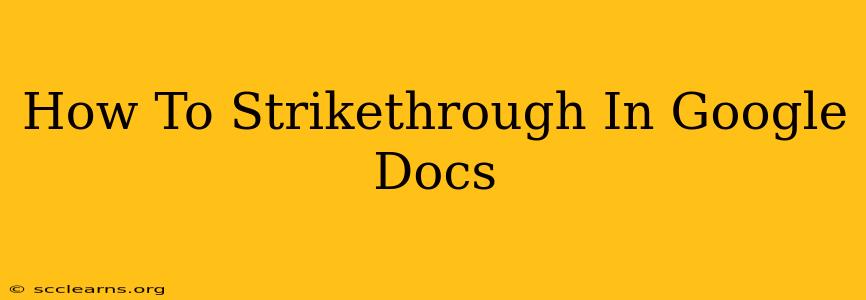So, you're working on a Google Doc and need to strike through some text – perhaps to show a deleted section, indicate an obsolete item, or simply for stylistic effect. Luckily, it's easier than you might think! This simple guide will walk you through several methods to achieve that satisfying strikethrough effect in your Google Docs.
Method 1: Using the Keyboard Shortcut (The Fastest Way!)
The quickest way to strikethrough text in Google Docs is using a keyboard shortcut. Simply:
- Select the text you want to strikethrough.
- Press *Ctrl + * (on Windows) or *⌘ + * (on a Mac).
That's it! Your selected text will instantly be crossed out. This method is ideal for quick edits and avoids navigating menus.
Method 2: Using the Google Docs Menu (For Visual Learners)
If keyboard shortcuts aren't your thing, Google Docs offers a straightforward menu option:
- Select the text you need to strikethrough.
- Click on the "Format" menu in the toolbar at the top of the page.
- Hover over "Text".
- Select "Strikethrough".
This method is perfectly suitable for those who prefer a visual approach to formatting.
Method 3: Right-Clicking for Contextual Formatting
For even faster in-context formatting, try this method:
- Select the text to be strikethrough.
- Right-click on the selected text.
- Choose "Strikethrough" from the context menu.
This is a quick and intuitive option that requires minimal navigation.
Troubleshooting: Strikethrough Not Working?
If you're experiencing issues with the strikethrough function, here are a few things to check:
- Ensure text is selected: The strikethrough function only works on selected text. Double-check that you've highlighted the text you want to modify.
- Check your keyboard layout: Make sure your keyboard is set to the correct layout (US, UK, etc.) for the keyboard shortcuts to work correctly.
- Browser issues: Try refreshing your browser or using a different browser altogether. Sometimes, browser glitches can interfere with Google Docs functionality.
- Google Docs updates: Ensure your Google Docs is updated to the latest version. Outdated versions may have bugs affecting formatting options.
Beyond the Basics: Styling Your Strikethrough Text
Once you've mastered the strikethrough, consider these additional formatting options to further enhance your document:
- Font size and style: Experiment with different fonts and sizes to achieve the desired visual impact.
- Color: Change the color of your strikethrough text to improve readability or add visual cues.
Mastering the strikethrough in Google Docs is a simple yet powerful skill that can improve the clarity and organization of your documents. By following these methods, you can easily create professional-looking documents with minimal effort. So, go ahead and give it a try! You'll be striking through text like a pro in no time.