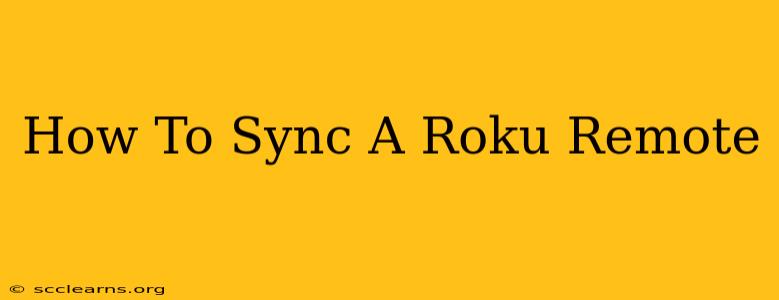Losing your Roku remote's connection can be incredibly frustrating, interrupting your movie night or preventing you from browsing your favorite channels. But don't worry, syncing your Roku remote is usually a straightforward process. This guide will walk you through several methods to get your remote back in action, no matter what type of Roku device you have.
Understanding Roku Remote Types and Pairing Methods
Before diving into the specifics, it's important to know that Roku remotes vary slightly depending on the model of your Roku device. Some use infrared (IR) technology, others use Wi-Fi, and some even incorporate both. This affects how you pair or resync your remote. Generally, however, the process is fairly consistent.
Identifying Your Roku Remote Type
Take a look at your remote. Does it have a small, dark window near the top? That's an infrared (IR) sensor, and the remote relies on a direct line-of-sight to your Roku device. If it doesn't have such a sensor, it likely uses Wi-Fi, and you'll typically need to follow slightly different steps.
How to Resync Your Roku Remote: Step-by-Step Instructions
Here's a breakdown of the most common methods for syncing your Roku remote. Try each method if the first one doesn't work.
Method 1: The Pairing Button Method (Most Common)
This method works for many Roku remote types, particularly those with a pairing button.
-
Locate the Pairing Button: Look carefully at your Roku remote. You'll find a small button, often labeled "Pairing," "Connect," or similar. It's usually on the back or side of the remote. Sometimes it's quite tiny!
-
Power On Your Roku: Make sure your Roku device is turned on and displaying the Roku home screen.
-
Press and Hold the Pairing Button: Press and hold the pairing button on your remote for at least 3 seconds. Keep holding it down.
-
Observe Your Roku Screen: On your Roku screen, you might see a message indicating that the pairing process has started or is successful.
-
Release the Pairing Button: Once you see confirmation on screen (or after holding for 10-15 seconds), release the pairing button.
-
Test Your Remote: Try using your remote to navigate the menus. If it works, you've successfully synced it!
Method 2: Using the Roku Mobile App
If the pairing button method doesn't work, you can try using the official Roku mobile app. This method bypasses the physical pairing button and often works for Wi-Fi enabled remotes.
-
Download the Roku App: Download and install the Roku app on your smartphone or tablet (iOS or Android).
-
Connect to Your Wi-Fi Network: Ensure your phone is connected to the same Wi-Fi network as your Roku device.
-
Add Your Roku: Open the Roku app and add your Roku device to the app, following the on-screen instructions. You'll need your Roku's device ID if you don't already have it.
-
Use the App as a Remote: Once the device is connected, the app will function as a full remote control.
Method 3: Power Cycling Your Roku (Sometimes Necessary)
If the above methods fail, try powering your Roku off and on again. This often resets the connection and can help resolve temporary glitches.
-
Unplug Your Roku: Unplug the power cable from your Roku device.
-
Wait 60 Seconds: Wait at least a minute to allow the device to fully power down.
-
Reconnect the Power Cable: Plug the power cable back into your Roku.
-
Try Your Remote: Once the Roku boots back up, try your remote again.
Troubleshooting Tips for Roku Remote Issues
- Battery Check: Make sure your remote's batteries are fresh and correctly installed. Low batteries can cause connectivity problems.
- Line of Sight (IR Remotes): If you have an IR remote, ensure there are no obstructions between the remote and your Roku device.
- Distance: Don't be too far away from the Roku device, especially if it's an IR remote.
- Restart Your Router: Sometimes, network issues can affect your Roku remote's ability to connect. Restarting your router might resolve network connectivity problems.
Still having trouble? Consult Roku's official support website or contact their customer support for further assistance. They can provide more specific troubleshooting steps based on your Roku model.