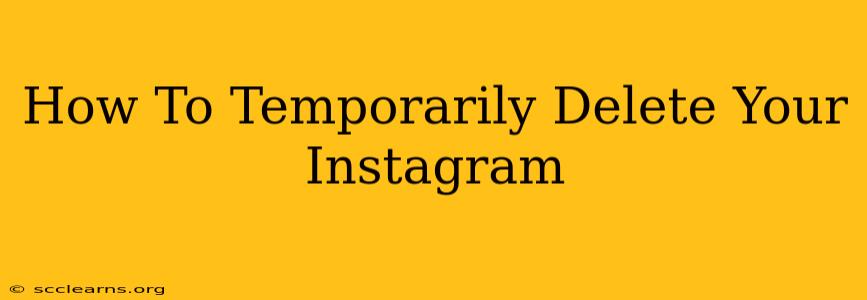Are you feeling overwhelmed by Instagram? Need a break from the endless scroll? Perhaps you're just taking a digital detox. Whatever your reason, knowing how to temporarily delete your Instagram account can provide a much-needed respite. This guide will walk you through the process, ensuring a smooth and stress-free experience. We'll also cover important considerations before you take the plunge and how to reinstate your account when you're ready to return.
Understanding Temporary Deletion vs. Permanent Deletion
It's crucial to understand the difference between temporarily deleting and permanently deleting your Instagram account.
-
Temporary Deletion: This hides your profile, posts, likes, and comments from other users. It's like pressing the pause button. You can reactivate your account at any time, and everything will be restored exactly as it was.
-
Permanent Deletion: This permanently removes your account and all associated data from Instagram's servers. This action is irreversible, so be absolutely certain before proceeding.
How to Temporarily Deactivate Your Instagram Account
Here's a step-by-step guide on how to temporarily delete (deactivate) your Instagram account:
-
Access the Deactivation Page: Open the Instagram app on your phone or go to the Instagram website on your computer. Log in to your account. You'll need to find the "Help Center" or "Settings" section. The exact location may vary slightly depending on whether you are using the mobile app or website, but it is usually found in the profile settings area. Look for a link or option related to "Help," "Support," or "Account Settings." From there, search for "Deactivate my account" or a similar phrase. Instagram is constantly updating its interface so navigating might require some exploration.
-
Enter Your Password: You'll be prompted to enter your Instagram password to verify your identity. This is a crucial security step.
-
Select Your Reason (Optional): Instagram may ask you to select a reason for deactivating your account. This is optional, but providing feedback can help Instagram improve its service.
-
Confirm Deactivation: Once you've entered your password and (optionally) provided a reason, you'll see a confirmation screen. Double-check that you want to proceed with temporarily deleting your account before clicking the confirmation button.
-
You're Done! After confirming, your account will be temporarily deactivated.
Reactivating Your Instagram Account
When you're ready to return to Instagram, the process is simple:
- Log In: Just log in to Instagram using your username and password.
- Your Account is Restored: Your profile, photos, videos, and everything else will be back exactly as you left it.
Important Considerations Before Temporarily Deleting Your Instagram Account
- Third-Party Apps: If you've connected your Instagram account to any third-party apps, you might need to disconnect them before deactivating your account.
- Business Accounts: If you have a business account, consider the implications of temporarily deleting it for your business's presence online.
- Backups: Although your data is restored upon reactivation, consider backing up any important data or posts you'd prefer not to risk losing, just to be safe.
Conclusion
Temporarily deleting your Instagram account is a straightforward process that can provide a valuable break from social media. By understanding the difference between temporary and permanent deletion and following the steps outlined above, you can easily manage your online presence and take a much-needed breather when needed. Remember to reconnect any third-party apps if you choose to reactivate your account. Enjoy your digital detox!