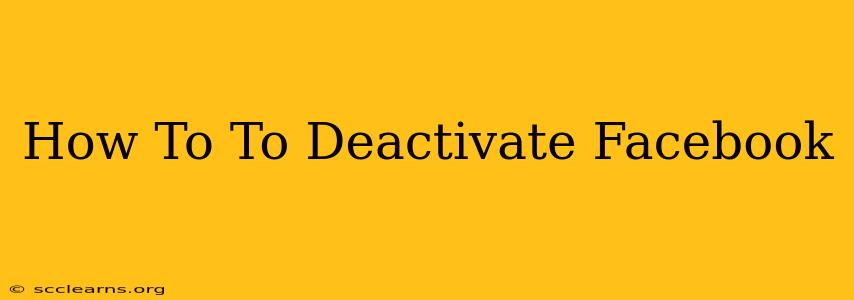Are you taking a break from Facebook? Feeling overwhelmed by the constant notifications and the digital noise? Maybe you just need a little time away from the social media whirlwind. Whatever your reason, deactivating your Facebook account is a straightforward process. This guide will walk you through the steps, ensuring you understand the differences between deactivating and deleting your account, and answering some frequently asked questions.
Understanding Facebook Deactivation vs. Deletion
Before we dive into the how-to, it's crucial to understand the key difference between deactivating and deleting your Facebook account:
-
Deactivation: This temporarily hides your profile from others. Your information is still stored by Facebook, but your profile is invisible. You can reactivate your account at any time, and all your data will be waiting for you. Think of it as pressing the "pause" button.
-
Deletion: This permanently removes your account and all associated data from Facebook's servers. This is a permanent action and cannot be undone. This is like pressing the "delete" button—forever.
This guide focuses on deactivation, as it's the more common and reversible option for users wanting a temporary break.
How to Deactivate Your Facebook Account
Follow these simple steps to deactivate your Facebook account:
-
Log in: First, you need to log into your Facebook account using your email address or phone number and password.
-
Access Settings & Privacy: Once logged in, look for the downward-pointing triangle in the upper right-hand corner of the screen. Click it. Then, select "Settings & Privacy" from the dropdown menu.
-
Navigate to Your Facebook Information: In the "Settings & Privacy" menu, select "Your Facebook Information."
-
Select Deactivation and Deletion: Within "Your Facebook Information," you'll find the option for "Deactivation and Deletion." Click on this.
-
Choose "Deactivate Account": You'll be presented with choices. Select "Deactivate Account."
-
Confirm Deactivation: Facebook will prompt you to confirm your decision. Carefully review the information provided and click the button to confirm the deactivation.
What Happens When You Deactivate Your Facebook Account?
Once deactivated, your profile will no longer be visible to others. However:
- Your information is still stored: Facebook retains your data, so you can easily reactivate and regain full access.
- Messages remain: Your messages will not be deleted. They will remain accessible if you reactivate your account.
- Groups and Pages: You will be removed from groups and pages you've joined as an administrator or member.
How to Reactivate Your Facebook Account
Reactivating your account is simple. Just log back in using your usual credentials. Facebook will restore your profile to its previous state.
Frequently Asked Questions (FAQs)
Q: Will my friends know I deactivated my account?
A: No, your friends won't receive a notification. They simply won't be able to find your profile.
Q: Can I still access Messenger?
A: No, you will lose access to Messenger while your account is deactivated.
Q: What if I change my mind?
A: You can reactivate your account at any time by simply logging back in.
Q: What is the difference between deactivating and deleting?
A: Deactivation temporarily hides your profile; deletion permanently removes your account and all data.
By following these steps, you can easily deactivate your Facebook account when you need a break from the platform. Remember, deactivation is a temporary measure, allowing you to return whenever you're ready. If you're sure you want a permanent removal, you'll need to follow the separate instructions for deleting your account.