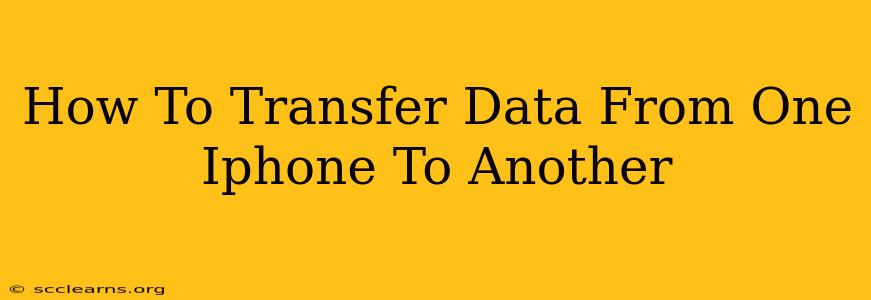Switching to a new iPhone? Don't worry about losing your precious photos, contacts, apps, and more! Transferring data from one iPhone to another is easier than you think. This comprehensive guide will walk you through several methods, ensuring a smooth and seamless transition. We'll cover everything from using Quick Start to iCloud and even third-party apps, so you can choose the best option for your needs.
Choosing the Right Data Transfer Method
Before we dive into the specifics, let's consider the different methods available, each with its own pros and cons:
-
Quick Start: This is Apple's built-in, fastest, and most convenient method for transferring data wirelessly. It's perfect for a quick and efficient transfer of almost everything.
-
iCloud: Using iCloud is a great option if you have enough iCloud storage space. This method allows you to back up your old iPhone to iCloud and then restore the backup to your new device. It's convenient but relies on a stable internet connection.
-
Third-Party Apps: Several third-party apps specialize in data transfers between iPhones. These often offer additional features but might require payment. We'll look at some popular options below.
Method 1: Using Quick Start – The Fastest Way
Quick Start is the recommended method for most users. It's incredibly fast and easy to use, transferring data wirelessly directly from your old iPhone to your new one. Here's how it works:
-
Power on your new iPhone: Follow the on-screen instructions until you reach the screen that says "Apps & Data".
-
Position your devices close together: Place your old and new iPhones close to each other.
-
Select "Transfer from iPhone": On your new iPhone, choose this option.
-
Follow on-screen prompts: Your new iPhone will detect your old iPhone. Follow the on-screen instructions to complete the transfer. This includes authenticating with your Apple ID.
-
Wait for the transfer to complete: This can take some time depending on the amount of data you're transferring. Keep both devices close and connected to power.
Advantages of Quick Start:
- Fast and efficient: Transfers data quickly and wirelessly.
- Simple to use: Easy-to-follow on-screen instructions.
- Transfers almost everything: Contacts, apps, photos, messages, and more.
Method 2: Using iCloud – Ideal for a Wi-Fi Transfer
If you prefer to transfer your data using a Wi-Fi connection, iCloud is a viable alternative. Remember, you'll need sufficient iCloud storage space.
-
Back up your old iPhone to iCloud: Go to Settings > [Your Name] > iCloud > iCloud Backup. Tap "Back Up Now".
-
Set up your new iPhone: Follow the on-screen instructions until you reach the Apps & Data screen.
-
Restore from iCloud Backup: Choose "Restore from iCloud Backup", sign in with your Apple ID, and select your latest backup.
-
Wait for the restoration to complete: This process can take a significant amount of time depending on your backup size and internet connection speed.
Advantages of iCloud:
- Convenient: Can be done remotely if you already have a backup.
- Flexible: Allows for transferring data at your own convenience.
Disadvantages of iCloud:
- Requires sufficient iCloud storage: You may need to upgrade your iCloud storage plan.
- Slower than Quick Start: The transfer speed depends entirely on your internet connection.
Method 3: Using a Third-Party App – Advanced Options
Several third-party apps can assist with iPhone-to-iPhone data transfer, offering features that go beyond Apple's built-in options. These apps are usually a paid service. Research thoroughly before selecting one to ensure security and compatibility.
Troubleshooting Tips
- Insufficient Storage: Ensure you have enough storage space on both your old and new iPhones.
- Network Connectivity: For iCloud, a stable Wi-Fi connection is crucial.
- Apple ID: Make sure you use the same Apple ID on both devices.
By following these steps, transferring data from one iPhone to another becomes a simple and straightforward process. Choose the method that best suits your needs and enjoy your new device!