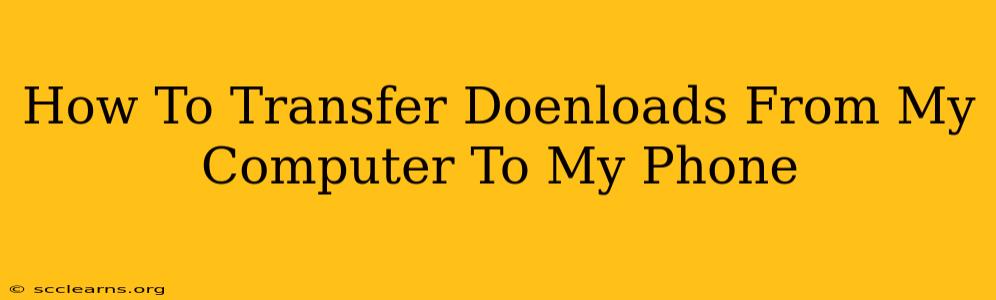Transferring files from your computer to your phone is a common task, whether you're moving photos, videos, documents, or other downloads. This guide provides several methods, catering to different tech skill levels and situations. We'll cover the easiest options first and then explore more advanced techniques.
Quick and Easy Methods:
1. Emailing Files:
This is the simplest method for small files.
- How it works: Open your email client, attach the file(s) you want to transfer, and send the email to your phone's email address.
- Pros: Easy, requires no special software.
- Cons: Slow for large files, limits file size depending on your email provider. Not ideal for multiple files.
2. Using Cloud Storage Services:
Services like Google Drive, Dropbox, OneDrive, and iCloud provide a seamless way to transfer files.
- How it works: Upload your downloads to your chosen cloud service from your computer. Then, access the same cloud service on your phone to download the files. Most services have dedicated apps for both computers and phones.
- Pros: Fast, works for large files, convenient for multiple files. Often provides additional features like file sharing and collaboration.
- Cons: Requires an internet connection for both uploading and downloading. Requires a cloud storage account.
3. Using Messaging Apps:
Apps like WhatsApp, Telegram, and Facebook Messenger can also transfer files.
- How it works: Open the messaging app, select the file to share, and send it to your phone number or account.
- Pros: Convenient, readily available on most phones.
- Cons: Limited file size, not ideal for many files. May compress files, reducing quality.
More Advanced Methods:
4. Using a USB Cable:
This is a direct, fast transfer method for large files or when offline.
- How it works: Connect your phone to your computer using a USB cable. Your computer should recognize your phone as a storage device. You can then drag and drop files from your computer to your phone's storage. (The exact process may vary slightly depending on your phone's operating system and computer).
- Pros: Fast, works offline, reliable.
- Cons: Requires a USB cable, may not work with all phones.
5. Using Bluetooth:
Bluetooth offers a wireless transfer method, though slower than a USB connection.
- How it works: Pair your phone and computer via Bluetooth. Then, use your computer's file explorer or your phone's Bluetooth settings to transfer files.
- Pros: Wireless, convenient for smaller files.
- Cons: Slow for large files, can be unreliable.
Choosing the Best Method:
The best method depends on the size of your files, your technical comfort, and the availability of resources.
- Small Files (documents, images): Email, messaging apps, or cloud services work well.
- Large Files (videos, large archives): USB cable or cloud storage are recommended.
- Multiple Files: Cloud storage is the most efficient option.
- Offline Transfer: Use a USB cable.
Troubleshooting Tips:
- File size limitations: Check the limitations of your chosen method. Larger files may need to be compressed or transferred using alternative means.
- Compatibility issues: Ensure that your phone and computer are compatible. Some older devices might require specific drivers or software.
- Connection problems: If using a USB cable or Bluetooth, ensure that your devices are properly connected and that drivers are up-to-date.
By following these methods, you can effectively transfer your downloads from your computer to your phone, keeping your files accessible wherever you go. Remember to always back up your important files to prevent data loss.