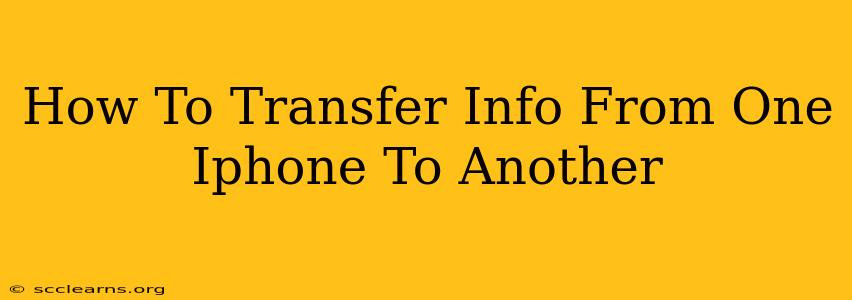Switching to a new iPhone? Don't worry about losing your precious data! Transferring information from one iPhone to another is easier than you might think. This comprehensive guide will walk you through several methods, ensuring a smooth and seamless transition. We'll cover everything from contacts and photos to apps and settings, so you can pick the method that best suits your needs.
Method 1: Using Quick Start (Fastest and Easiest)
This is the recommended method for most users. Quick Start leverages Apple's built-in technology for a rapid and straightforward transfer.
Steps:
- Power on your new iPhone: Follow the on-screen instructions until you reach the screen that says "Set up your new iPhone."
- Position your old iPhone near your new iPhone: Make sure both devices have Bluetooth and Wi-Fi enabled.
- Follow the on-screen instructions: Your new iPhone will detect your old iPhone. Select it.
- Authenticate with Face ID or Touch ID: This verifies your identity and ensures secure data transfer.
- Choose the data you want to transfer: Select the data you want to transfer, including apps, photos, videos, and settings.
- Wait for the transfer to complete: This process can take some time depending on the amount of data being transferred. Keep both iPhones close together and connected to power.
Pros: Quick, easy, and secure. Transfers almost all data. Cons: Requires both iPhones to be relatively close together.
Method 2: Using iCloud Backup (For Wireless Transfer)
If you don't have both iPhones physically close to each other, iCloud Backup is a great alternative. This method allows for a wireless transfer.
Steps:
- Back up your old iPhone: Go to Settings > [Your Name] > iCloud > iCloud Backup. Tap "Back Up Now." Ensure you have enough iCloud storage.
- Set up your new iPhone: Follow the on-screen setup instructions until you reach the "Apps & Data" screen.
- Restore from iCloud Backup: Choose "Restore from iCloud Backup" and sign in with your Apple ID.
- Select your backup: Choose the most recent backup of your old iPhone.
- Wait for the transfer to complete: This process takes time depending on your internet speed and the size of your backup.
Pros: Wireless transfer, works even if iPhones are far apart. Cons: Requires sufficient iCloud storage. Can be slower than Quick Start.
Method 3: Using a Computer with Finder (For Mac Users) or iTunes (Older Macs)
This method is useful for those who prefer a wired transfer or have limited iCloud storage.
Steps:
- Back up your old iPhone: Connect your old iPhone to your computer. Open Finder (macOS Catalina and later) or iTunes (older macOS versions) and select your iPhone. Click "Back Up Now."
- Set up your new iPhone: Follow the setup process on your new iPhone.
- Restore from Backup: Connect your new iPhone to your computer and select it in Finder or iTunes. Choose to restore from the backup you just created.
Pros: Good alternative if iCloud storage is limited. Wired transfer may be faster for larger backups. Cons: Requires a computer. The process can be slightly more technical.
What Data is Transferred?
Generally, all your data is transferable using these methods, including:
- Contacts: Phone numbers, email addresses, and other contact information.
- Photos and Videos: From your Camera Roll and other photo apps.
- Messages: Text messages, iMessages, and MMS.
- Apps: Your installed apps and app data (unless the app developer specifically prevents it).
- Settings: Wi-Fi passwords, Apple Pay information, and other settings.
- Music: Downloaded music, podcasts and other audio.
Important Note: While most data transfers seamlessly, you may want to double-check specific apps and their data after the transfer to ensure everything is working as expected.
Choosing the Right Method
The best method depends on your circumstances:
- Quick Start: The easiest and fastest method for most users if both iPhones are physically close.
- iCloud Backup: The best option for a wireless transfer, suitable if you don't have both devices close by but have enough iCloud storage.
- Computer (Finder/iTunes): A viable option if you have limited iCloud storage or prefer a wired connection.
By following these steps, you can easily transfer all your important information to your new iPhone, ensuring a smooth transition and minimal disruption to your daily life. Remember to back up your old iPhone before starting the transfer process just in case something goes wrong.