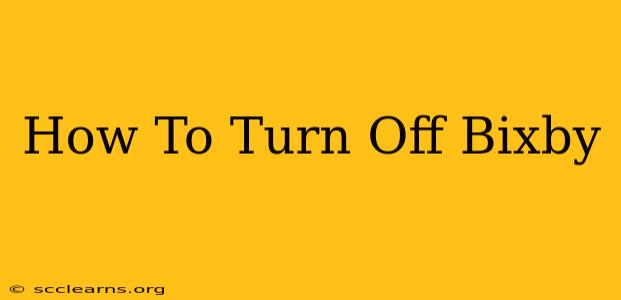Bixby, Samsung's intelligent assistant, can be a helpful tool for some, but others find it intrusive or unnecessary. If you're looking to disable Bixby's various features, this guide will walk you through the process completely, covering both the Bixby button and the Bixby voice assistant itself.
Disabling the Bixby Button
The most common complaint about Bixby is its dedicated button, which often accidentally triggers the assistant. Fortunately, disabling this button is relatively straightforward:
Method 1: Remapping the Bixby Button (Recommended)
This method keeps the button functional while preventing accidental Bixby launches. You can remap it to perform other actions such as launching a different app or taking a screenshot.
- Open the Settings app: Locate and tap the Settings icon on your Samsung phone's home screen or app drawer.
- Navigate to Advanced Features: Scroll down and tap on "Advanced features".
- Select Bixby Key: Tap on "Bixby Key".
- Choose a New Action: You'll see options like "Open an app," "Launch Quick Commands," or "Power off." Select your preferred alternative action. You might need to select the specific app you want to launch.
Method 2: Completely Disabling the Bixby Button (Less Recommended)
This method completely disables the Bixby button, rendering it unresponsive. However, it might limit access to certain features if the option to remap the button isn't available on your phone model.
This method may not be available on all Samsung devices, and the steps may vary slightly depending on your phone's software version. Consult your device's manual if you have trouble locating the option.
- Open Bixby Settings: This process might involve accessing settings through the Bixby app itself.
- Look for Button Settings: Explore the Bixby settings menus to locate an option related to the Bixby button.
- Disable the Button: This option might be called something like "Disable Bixby Button" or have a toggle switch to turn the button off.
Turning Off Bixby Voice
Even with the button disabled, Bixby's voice assistant might still be active. Completely disabling Bixby voice ensures it won't respond to your voice commands.
- Open the Bixby App: Launch the Bixby app on your phone. If you can't find it, search for it through your app drawer.
- Access Bixby Settings: Look for the settings menu within the Bixby app. This usually involves tapping a gear icon or similar symbol.
- Disable Voice Wake-up: Find a setting related to "Voice Wake-up" or "Voice Command" and toggle it off. This prevents Bixby from listening for its wake-up phrase.
Troubleshooting Bixby Issues
If you're still experiencing problems with Bixby after attempting these steps, try these troubleshooting tips:
- Restart your phone: A simple restart can resolve many software glitches.
- Check for software updates: Ensure your phone's operating system is up-to-date.
- Clear the Bixby app's cache and data: This can help resolve issues caused by corrupted data. You'll find this option in your phone's app settings.
- Contact Samsung Support: If the problem persists, contact Samsung support for further assistance.
By following these steps, you can effectively manage and disable Bixby's features, regaining control over your Samsung device. Remember that disabling Bixby might affect some integrated functionalities, so carefully review the changes before proceeding.