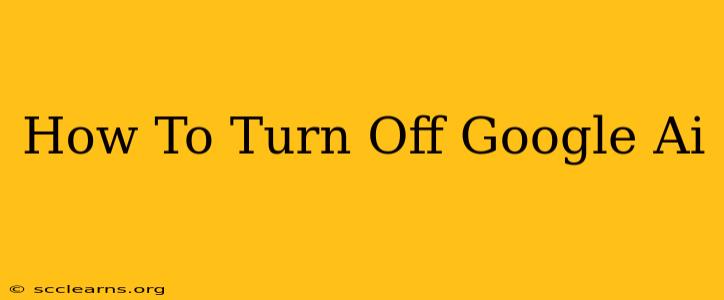Are you feeling overwhelmed by Google's AI presence in your life? Do you want to regain control over your data and digital experience? This comprehensive guide will walk you through various methods to minimize or completely turn off Google AI features across different Google products and services. Let's reclaim your digital privacy and serenity.
Understanding Google's AI Ecosystem
Before we dive into the "how-to," it's crucial to understand the pervasive nature of Google AI. It's not a single, easily switchable entity. Google AI powers many features across its services, including:
- Search: AI algorithms personalize search results, suggesting content based on your past activity.
- Assistant: Google Assistant uses AI for voice recognition, natural language processing, and task automation.
- Gmail & other apps: Smart Compose, Smart Reply, and spam filtering all rely on AI.
- Ads: AI-driven targeting ensures ads are tailored to your perceived interests.
- Maps & other products: AI plays a vital role in features like real-time traffic prediction, route optimization, and image recognition.
Turning Off Specific AI Features: A Step-by-Step Approach
This section focuses on disabling specific AI-powered features within individual Google services. Note that completely eliminating all traces of AI interaction is practically impossible, as Google's infrastructure relies heavily on it. However, you can significantly reduce its impact.
1. Limiting Google Search Personalization:
- Web & App Activity: This is a crucial setting. Go to your Google account's privacy settings and manage your Web & App Activity. You can pause or delete your activity history. This significantly reduces the personalization of your search results.
- Location History: Disable location history to prevent Google from tracking your movements and influencing location-based searches.
- YouTube History: Similar to search, pausing or deleting your YouTube watch history limits personalized recommendations.
2. Managing Google Assistant's AI Influence:
- Activity Controls: Within Google Assistant settings, you can control what data it collects and uses. Review and adjust your settings for voice and audio activity.
- Disabling Specific Features: You can disable certain features within the Assistant app, like proactive suggestions or personalized routines.
3. Minimizing AI in Gmail and Other Google Apps:
- Smart Compose & Reply: Most Google apps have options to turn off their AI-powered features. Look for settings related to "Smart Compose," "Smart Reply," and similar functionalities to disable them.
- Spam Filtering: While you can't entirely disable spam filtering (it's crucial for security), you can adjust its sensitivity.
4. Controlling Personalized Ads:
- Ad Personalization: Google allows you to control the level of ad personalization. You can opt out of interest-based advertising. This will show you less targeted, but potentially more generic ads.
Beyond Individual Settings: Broader Privacy Considerations
While turning off specific AI features is helpful, consider broader privacy measures:
- Use Private Browsing: Incognito mode prevents Google from tracking your browsing history within a specific session.
- Use Alternative Search Engines: Explore privacy-focused search engines to reduce Google's data collection.
- Regularly Review Your Google Account Settings: Make reviewing your Google settings a regular habit to ensure your privacy preferences are consistently reflected.
Conclusion: A Balance Between Convenience and Privacy
Completely eliminating Google AI from your digital life is difficult. However, by understanding its reach and strategically managing individual settings, you can significantly reduce its influence and regain greater control over your data and digital footprint. Remember that continuous awareness and proactive adjustments are key to maintaining your desired level of privacy.