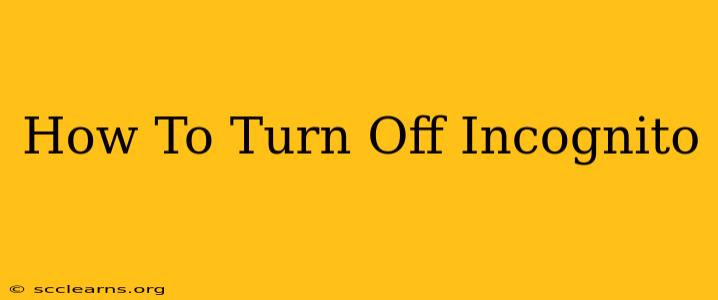Are you done with your private browsing session? Knowing how to turn off incognito mode is crucial for maintaining your online privacy and ensuring your browsing history isn't tracked. This guide will walk you through the process for the most popular browsers. Turning off incognito mode is straightforward, but the exact steps vary slightly depending on which browser you use. Let's get started!
Closing the Incognito Window
The simplest way to turn off incognito mode is to simply close all your incognito tabs and windows. Once you've closed the last incognito window, you'll automatically be back to your regular browsing experience. Your browsing history, cookies, and site data from that session will not be saved.
Chrome, Edge, and Brave:
- Identify your incognito window: Look for the incognito icon (usually a dark icon) in the top right corner of your browser window.
- Close the window: Click the 'X' button in the top right corner of the incognito window to close it. You can close individual tabs within the incognito window as well.
Firefox:
- Identify your private window: Similar to Chrome, the private browsing window will be marked accordingly (often a purple icon).
- Close the window: Click the 'X' button on the private window to close it.
Safari:
- Identify your private window: Safari's private browsing mode is indicated by a dark gray icon.
- Close the window: Click the 'X' button on the private window to exit private browsing.
What Happens When You Turn Off Incognito Mode?
When you close your incognito window, your browsing history, cookies, and site data from that specific session are deleted. This does not affect your regular browsing history. Any bookmarks you created while in incognito mode will remain unless deleted manually. Remember, while incognito mode offers a degree of privacy, it doesn't make you completely anonymous online. Your internet service provider (ISP) can still track your online activity.
Troubleshooting Incognito Mode Issues
If you're having trouble closing your incognito window or facing other issues, try these steps:
- Force Quit the Browser: If the window won't close, try force quitting your browser application. The method for doing this varies slightly depending on your operating system.
- Restart Your Computer: If force quitting doesn't work, a simple restart of your computer might solve the problem.
- Check for Browser Updates: Ensure your browser is up-to-date. Outdated browsers can sometimes cause unexpected behavior.
Understanding the Limits of Incognito Mode
It is crucial to remember that incognito mode is not a security blanket. While it prevents your browser from storing your browsing data, it does not hide your activity from:
- Your internet service provider (ISP)
- Your employer (if using a work computer)
- Website owners and trackers (they can still track your activity through cookies and other tracking methods)
By understanding how to turn off incognito mode and its limitations, you can manage your online privacy more effectively. Remember to always be cautious and responsible about the information you share online.