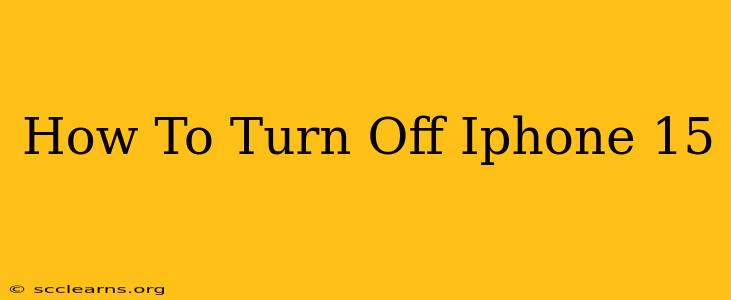Turning off your iPhone 15 might seem straightforward, but there are a few different methods depending on your situation. This guide will walk you through each one, ensuring you can power down your device quickly and easily. Knowing how to properly shut down your iPhone can be crucial for troubleshooting issues, extending battery life, or simply giving your device a rest.
Method 1: The Classic Power Button Method
This is the most common and straightforward way to turn off your iPhone 15.
-
Locate the Power Button: The power button is located on the right side of your iPhone 15.
-
Press and Hold: Press and hold the power button (also known as the side button).
-
Slide to Power Off: After a few seconds, a slider will appear on the screen that says "slide to power off."
-
Slide: Slide the slider to the right. Your iPhone 15 will begin to shut down.
Method 2: Using AssistiveTouch (For iPhones with Damaged Buttons)
If your power button is damaged or unresponsive, you can use AssistiveTouch as an alternative.
-
Enable AssistiveTouch: Go to Settings > Accessibility > Touch > AssistiveTouch and turn it on. A small, virtual button will appear on your screen.
-
Access the Power Off Menu: Tap the AssistiveTouch button, then tap Device, and finally tap More.
-
Select Power Off: Select the Power Off option from the menu.
-
Confirm: Confirm you want to power off your iPhone 15.
Method 3: Forced Restart (For Frozen or Unresponsive iPhones)
If your iPhone 15 is frozen or unresponsive, a forced restart might be necessary. This doesn't delete any data but can resolve many software glitches.
For iPhone 15 (and similar models):
- Quickly Press and Release: Quickly press and release the volume up button.
- Quickly Press and Release: Quickly press and release the volume down button.
- Press and Hold: Press and hold the power button until the Apple logo appears.
Troubleshooting Tips
- Frozen Screen: If your screen is completely frozen and unresponsive to any button presses, try a forced restart (Method 3).
- Battery Issues: If your iPhone 15 is constantly turning off unexpectedly, it might indicate a battery problem. Consider getting your battery checked or replaced by an authorized service provider.
- Software Glitches: If you're experiencing frequent unexpected shutdowns, try updating your iOS software to the latest version.
Why Turn Off Your iPhone 15?
There are several reasons why you might want to turn off your iPhone 15:
- Troubleshooting: Turning it off and back on can often resolve minor software glitches.
- Battery Life Extension: Turning off your phone when not in use can help extend its battery life, particularly if you leave it charging overnight.
- Overheating: If your phone is overheating, turning it off can help it cool down.
- Security: Turning it off provides an extra layer of security, preventing unauthorized access.
By following these simple steps, you can confidently power down your iPhone 15 whenever needed. Remember to choose the method most suitable to your specific situation. This ensures that you can always have control over your device and troubleshoot any issues effectively.