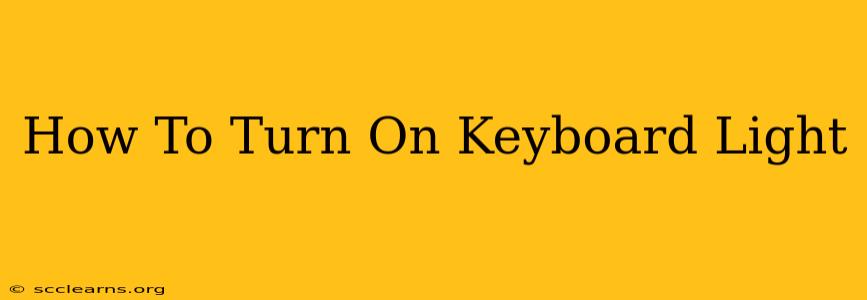Is your keyboard feeling a little too dark for comfortable typing, especially in low-light conditions? Don't worry, turning on your keyboard light is usually a simple process. This guide will walk you through the common methods, covering different keyboard types and operating systems.
Finding Your Keyboard's Light Switch
The location of the keyboard light switch varies significantly depending on the manufacturer and keyboard model. Here are some of the most common places to look:
-
Function Keys (Fn Keys): Many keyboards use a combination of the Fn key (often located in the bottom left corner) and another key to control the backlight. Look for keys with sun icons, lightbulb icons, or similar symbols. Common combinations include Fn + F5, Fn + F6, Fn + F10, or Fn + F12. Experiment with different key combinations until you find the one that works for your keyboard.
-
Dedicated Keyboard Light Button: Some keyboards have a dedicated button specifically for controlling the backlight. This button might be located on the top right or left side of the keyboard. Look for symbols like a sun, a lightbulb, or a brightness indicator.
-
Software Control: More advanced keyboards, especially those with RGB lighting, often come with dedicated software that allows for precise control over the backlight. Check the manufacturer's website for the appropriate software and installation instructions. Once installed, you can usually adjust brightness, color, and even create lighting effects.
Troubleshooting Tips if Your Keyboard Light Isn't Working:
-
Check Your Power Source: Ensure your keyboard is properly connected to your computer and that the computer itself is turned on. For wireless keyboards, make sure the batteries are charged or replaced.
-
Driver Issues: Outdated or corrupt drivers can sometimes prevent your keyboard backlight from functioning correctly. Update your keyboard drivers through your computer's device manager.
-
BIOS Settings: In rare cases, the keyboard backlight might be disabled in your computer's BIOS settings. Access your BIOS (usually by pressing Del, F2, F10, or F12 during startup) and check for any settings related to keyboard backlighting.
-
Manufacturer's Website: If you're still having trouble, consult your keyboard's user manual or the manufacturer's website. They might have specific instructions or troubleshooting steps for your particular model.
Keyboard Light Settings: Beyond On/Off
Once you've found the way to turn on your keyboard light, you might discover additional features:
-
Brightness Levels: Many keyboards offer multiple brightness settings. You can often cycle through these levels using the same key combination used to turn the light on or off.
-
Color Customization (RGB Keyboards): RGB keyboards allow for extensive customization of the backlight color. Use the accompanying software to explore different colors, patterns, and effects.
Different Keyboard Types and Their Lighting
The method for turning on your keyboard light will vary slightly depending on the type of keyboard you have. Consider whether you're using:
-
A standard desktop keyboard: These typically have function key combinations for light control.
-
A laptop keyboard: Similar to desktop keyboards, laptops usually use function key combinations, but the specific keys might differ.
-
A gaming keyboard: Gaming keyboards often have dedicated software and more advanced lighting features.
-
A wireless keyboard: The process is the same as a wired keyboard, but ensure the batteries are sufficiently charged.
Remember to consult your keyboard's manual for specific instructions. By following these steps, you should be able to easily illuminate your keyboard and enjoy a more comfortable typing experience, regardless of the lighting conditions. Happy typing!