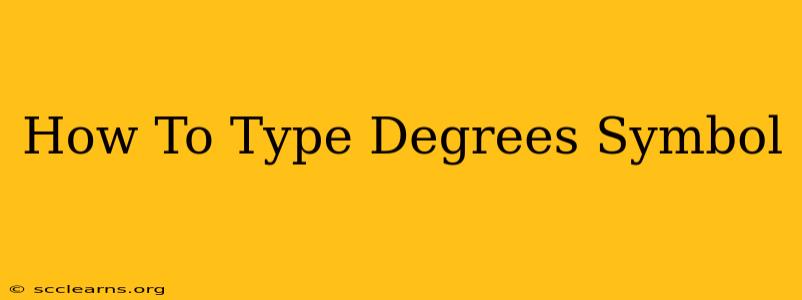Typing the degrees symbol (°), whether for temperature, angles, or other measurements, is easier than you might think. This quick guide will show you multiple methods, ensuring you can effortlessly add this crucial symbol to your documents. Let's explore the various ways to access this character across different operating systems and applications.
Using Keyboard Shortcuts
The simplest and fastest method is often a keyboard shortcut. These vary slightly depending on your operating system:
Windows:
- Alt Codes: Press and hold the
Altkey, then type0176on your numeric keypad (not the number keys above the letters). Release theAltkey, and the degrees symbol should appear. Make sure your Num Lock is on.
Mac:
- Option + Shift + 8: Hold down the
OptionandShiftkeys simultaneously, then press the number8. This combination produces the degrees symbol.
Using Character Map (Windows)
If keyboard shortcuts aren't working for you, or if you prefer a visual method, the Character Map tool provides a comprehensive list of characters.
- Open Character Map: Search for "Character Map" in your Windows search bar.
- Find the Degrees Symbol: Scroll through the characters or use the search function to find the degrees symbol (°).
- Select and Copy: Select the degrees symbol and click "Select." Then click "Copy" to copy it to your clipboard.
- Paste into your document: Paste the copied symbol into your document where needed.
Using the Insert Symbol Feature (Microsoft Word & Other Applications)
Many applications, including Microsoft Word, Google Docs, and others, offer a built-in "Insert Symbol" feature:
- Access the Insert Menu: In your application, find and click the "Insert" menu.
- Locate "Symbol": Look for an option called "Symbol" or a similar icon (it often looks like a Greek letter).
- Find the Degrees Symbol: A window with various symbols will appear. Locate the degrees symbol (°).
- Insert the Symbol: Select the degrees symbol and click "Insert" to add it to your document.
Troubleshooting Tips
- Numeric Keypad: Remember that the Alt code method requires the numeric keypad on your keyboard, not the numbers above the letters.
- Num Lock: Ensure your Num Lock is turned on for the Alt code method to work correctly.
- Application Compatibility: The availability of the "Insert Symbol" feature may vary depending on your application's version and type.
Beyond the Basics: Using the Degrees Symbol Effectively
The degrees symbol isn't just for temperatures! Use it accurately to represent:
- Temperature measurements: 25°C, 72°F
- Angles in geometry: 90° angle, 45° triangle
- Arc measurements: 30° arc
- Latitude and Longitude: 34°N, 118°W
Using the degrees symbol correctly adds professionalism and clarity to your documents. Mastering these simple methods ensures you can always include this crucial character effortlessly. Now you’re ready to accurately and efficiently add degrees symbols to all your writing!