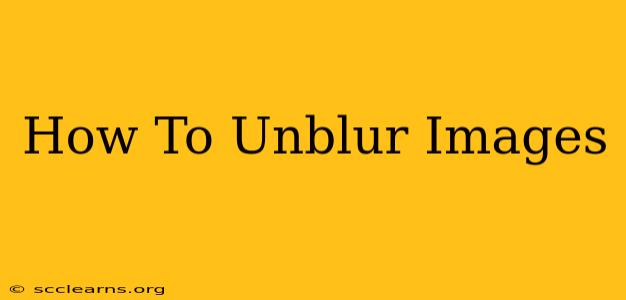Blurry images are a common frustration, whether they're from a shaky hand, a low-light setting, or a compressed file. Luckily, there are several effective ways to sharpen and improve the clarity of your photos. This guide will walk you through various methods, from simple online tools to advanced software techniques, to help you restore your blurry images to their former glory.
Understanding Image Blur
Before diving into solutions, it's helpful to understand why images become blurry. The primary causes include:
- Motion Blur: This occurs when the camera or subject moves during exposure. The result is a streaking effect.
- Out-of-Focus Blur: This happens when the camera lens isn't properly focused on the subject. The entire image or parts of it appear soft and undefined.
- Diffraction Blur: This is caused by the physical limitations of the lens, particularly at small apertures (high f-numbers).
- Compression Artifacts: Saving an image in a lossy format like JPEG can lead to a reduction in detail and introduce blurriness.
Methods for Unblurring Images
There are several approaches to unblurring images, each with varying levels of effectiveness and complexity.
1. Online Image Sharpening Tools
Several free online tools offer quick and easy image sharpening. These are ideal for minor blurriness and require no software download. Simply upload your image, adjust the sharpening settings (often a slider), and download the improved version. Popular options include:
- Let's Enhance: Known for its AI-powered upscaling and sharpening capabilities.
- Fotor: A versatile online photo editor with various sharpening and enhancement tools.
- LunaPic: Provides basic sharpening options alongside other image editing functions.
Pros: Convenient, easy to use, often free. Cons: Limited control, may not work well for severely blurred images.
2. Using Photo Editing Software
For more control and better results, especially with heavily blurred images, dedicated photo editing software is recommended. Popular choices include:
- Adobe Photoshop: The industry standard, offering advanced sharpening tools and techniques like the Unsharp Mask filter. This provides highly precise control over the sharpening process.
- GIMP (GNU Image Manipulation Program): A free and open-source alternative to Photoshop, with similar sharpening capabilities.
- Luminar AI: A powerful AI-powered photo editor that excels at automatic enhancements, including sharpening.
Pros: Precise control, effective for severe blur, advanced features. Cons: Requires learning curve, can be expensive (Photoshop).
3. Utilizing AI-Powered Upscalers
Recent advancements in artificial intelligence have led to remarkable image upscaling tools. These programs use machine learning algorithms to intelligently increase the resolution of an image, often significantly reducing blur and improving detail. Examples include:
- Topaz Gigapixel AI: A dedicated AI upscaler known for its excellent results.
- Let's Enhance (mentioned above): Also offers strong AI-powered upscaling.
Pros: Can dramatically improve image clarity, especially for low-resolution images. Cons: Can be computationally intensive, may require a powerful computer.
4. Understanding Sharpening Techniques (For Software Users)
Regardless of the software you use, understanding basic sharpening techniques will improve your results. Key concepts include:
- Unsharp Mask: A classic sharpening filter that increases contrast at the edges of objects. Adjusting the amount, radius, and threshold parameters allows for fine-tuning.
- High-Pass Filter: Similar to the Unsharp Mask, this creates a high-contrast version of the image that can then be layered on top to sharpen details.
- Smart Sharpening: Many modern programs offer "smart" sharpening algorithms that intelligently target areas needing enhancement while avoiding artifacts.
Tips for Preventing Blurry Images
Preventing blur in the first place is always the best approach. Here are some helpful tips:
- Use a Tripod: A tripod eliminates camera shake and is crucial for low-light photography.
- Increase ISO (carefully): A higher ISO allows for faster shutter speeds, reducing motion blur, but be mindful of increased noise.
- Use a Faster Shutter Speed: Faster shutter speeds freeze motion.
- Focus Carefully: Ensure your subject is in sharp focus before taking the shot.
- Shoot in RAW: RAW files contain more image data, giving you more flexibility during post-processing.
By understanding the causes of blur and utilizing the appropriate tools and techniques, you can significantly improve the clarity of your blurry images and recover lost details. Remember to experiment with different methods to find what works best for your specific images and skill level.