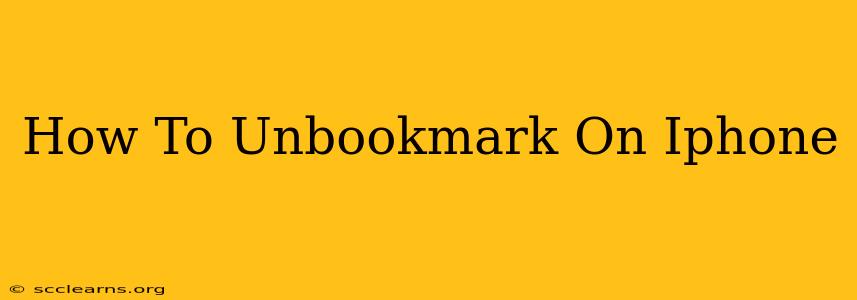Bookmarks are a convenient way to save websites you frequently visit, but sometimes you need to declutter your browser. This guide shows you how to easily unbookmark websites on your iPhone, regardless of which browser you use. We'll cover Safari, Chrome, and other popular options.
Unbookmarking in Safari
Safari is the default browser on iPhones, making it the most common browser for many users. Here's how to remove a bookmark from your Safari bookmarks:
-
Open the Safari app: Locate the Safari icon on your home screen and tap it to open the browser.
-
Access your bookmarks: Tap the "Bookmarks" icon (it looks like an open book) at the bottom of the screen.
-
Locate the bookmark: Scroll through your bookmarks to find the one you wish to remove. You can use the search bar at the top if you have many bookmarks.
-
Delete the bookmark: There are two ways to delete a bookmark in Safari:
- Long-press the bookmark: Hold your finger down on the bookmark you want to delete. A menu will appear. Tap "Delete".
- Swipe to delete: On some iPhones, you can swipe left on the bookmark. A red "Delete" button will appear. Tap it to remove the bookmark.
Unbookmarking in Chrome
Chrome is another popular browser choice on iPhones. The process for removing bookmarks is slightly different:
-
Open the Chrome app: Launch the Chrome app from your iPhone's home screen.
-
Access bookmarks: Tap the three vertical dots (More) in the bottom right corner. Select "Bookmarks" from the menu.
-
Find the bookmark: Find the bookmark you wish to remove within your bookmarks.
-
Remove the bookmark:
- Tap and hold: Long-press the bookmark you want to delete.
- Select "Remove": A menu will appear. Tap "Remove" to delete the bookmark.
Unbookmarking in Other Browsers
Most other browsers on iOS will follow a similar process. Look for a "Bookmarks" or "Saved" menu within the browser's settings. Generally, you'll need to locate the bookmark and then either long-press to access a delete option or swipe to delete it. If you are unsure, consult the browser's help section or online documentation.
Keeping Your Bookmarks Organized
While unbookmarking is easy, preventing bookmark clutter is even better. Consider these tips:
- Use folders: Organize your bookmarks into folders based on categories (e.g., "Work," "Shopping," "News"). This makes finding specific bookmarks much easier.
- Regularly review: Periodically review your bookmarks and delete those you no longer need. This keeps your bookmarks list manageable.
- Use other saving methods: Consider using other methods to save websites, such as "reading lists" or sharing the link to a specific app or service.
Frequently Asked Questions (FAQs)
Q: What happens to the website after I unbookmark it?
A: Unbookmarking a website only removes it from your bookmarks list. The website itself remains online and accessible through a web search.
Q: Can I recover a deleted bookmark?
A: Unfortunately, deleted bookmarks are usually not recoverable. It's best to regularly back up your device or use cloud syncing features offered by your browser.
This guide provides comprehensive instructions on how to unbookmark websites on your iPhone. By following these steps, you can easily manage your bookmarks and keep your browser organized. Remember to regularly review and declutter your bookmarks to maintain an efficient browsing experience.