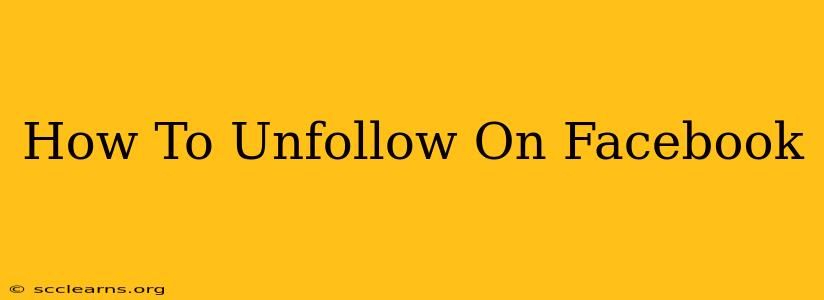Facebook's newsfeed can quickly become overwhelming. Constantly bombarded with posts from people you barely know or content that just doesn't interest you? It's time to take control and learn how to unfollow on Facebook. This guide will walk you through the process on both desktop and mobile, helping you curate a newsfeed that's relevant and engaging.
Understanding Facebook's Following Options
Before diving into the how-to, let's clarify what "unfollowing" means on Facebook. It's different from unfriending. When you unfollow someone, you remove their posts from your newsfeed without removing them from your friend list. They won't receive a notification, and you'll still be able to see their profile and interact with their posts if you choose to visit their page directly. Unfriending, on the other hand, removes them entirely from your friend list and removes you from theirs.
How to Unfollow on Facebook: Desktop
Unfollowing someone on Facebook from your desktop is straightforward:
- Locate the Profile: Go to the Facebook profile of the person you want to unfollow.
- Find the "Following" Button: Below their cover photo, you'll see a button that says "Following." It might also display their name and say "Following" beside it.
- Click "Following": Click on this button. A drop-down menu will appear.
- Select "Unfollow": Choose the "Unfollow" option from the menu. That's it! Their posts will no longer appear in your newsfeed.
Pro Tip: If you accidentally unfollow someone, you can always follow them again using the same process. Just click on the "Unfollow" button and select "Follow" instead.
How to Unfollow on Facebook: Mobile (Android & iOS)
Unfollowing on the Facebook mobile app is just as simple:
- Open the Profile: Open the Facebook app and navigate to the profile of the person you wish to unfollow.
- Find the "Following" Button: Look for the "Following" button, often located just below the cover photo or profile picture, depending on the version of the Facebook app you're using.
- Tap "Following": Tap the "Following" button. A menu will appear.
- Select "Unfollow": Tap "Unfollow" to remove their posts from your newsfeed.
Managing Your Newsfeed for a Better Facebook Experience
Unfollowing is just one tool in your Facebook newsfeed management arsenal. Consider these additional tips for a more curated and enjoyable experience:
- Snooze Notifications: Temporarily mute notifications from specific people or groups without unfollowing them completely.
- Use the Newsfeed Preferences: Facebook allows you to prioritize certain friends and pages in your newsfeed settings.
- Review Your Following List: Periodically check your following list to identify accounts that are no longer providing valuable content.
By mastering the art of unfollowing and utilizing other newsfeed management tools, you can transform your Facebook experience from overwhelming to engaging. Reclaim your newsfeed and enjoy a more personalized Facebook journey!
Frequently Asked Questions (FAQ)
Q: Will the person know I unfollowed them?
A: No, Facebook doesn't send notifications when you unfollow someone.
Q: Can I still see their posts after unfollowing?
A: Yes, you can still view their posts by going directly to their profile.
Q: Can I re-follow someone after unfollowing?
A: Yes, absolutely! You can follow them again at any time.
This guide should make managing your Facebook feed a breeze. Remember to frequently review who you follow and adjust accordingly!