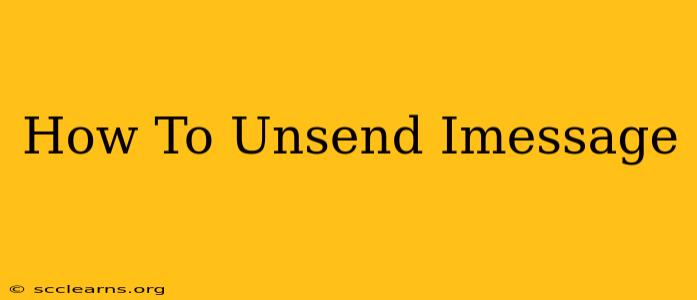Sending the wrong iMessage can be incredibly embarrassing or even damaging. Fortunately, Apple offers a built-in feature to help you retract those accidental sends. This guide will walk you through how to unsend an iMessage, covering various scenarios and troubleshooting tips.
Understanding iMessage Recall: Limitations and Possibilities
Before we dive into the "how-to," it's crucial to understand the limitations of iMessage recall. This feature isn't a magic eraser; it has several key restrictions:
- Time Limit: You have a short window to unsend a message. The exact time varies, but it's typically within a few minutes of sending. After that, the option disappears.
- Recipient's Device: The recipient must also be using an Apple device running a compatible iOS or iPadOS version. If they're using an Android device or an older operating system, the unsend function won't work.
- Read Receipts: Even if you successfully unsend a message, the recipient might have already seen it. Read receipts won't be automatically retracted. This is important to keep in mind before attempting to unsend.
- Not foolproof: While it typically works, there are rare instances where technical glitches might prevent the message from being removed from the recipient's device.
How to Unsend an iMessage: A Step-by-Step Guide
Here's how to unsend an iMessage on your iPhone or iPad:
-
Locate the Message: Open the Messages app and find the iMessage you want to remove.
-
Long Press: Tap and hold on the message bubble until a menu pops up.
-
Select "Unsend": You should see an option that says "Unsend." Tap it.
-
Confirmation: A confirmation prompt may appear. Confirm your choice to permanently remove the message.
That's it! The message should now be removed from both your device and the recipient's device (provided they meet the requirements mentioned earlier).
Troubleshooting iMessage Unsend Issues
If you're having trouble unsending an iMessage, here are some possible reasons and solutions:
- Time Elapsed: The most common reason is that too much time has passed since sending the message. The unsend option disappears after a short period.
- Software Version: Ensure both your device and the recipient's device are running compatible and up-to-date iOS or iPadOS versions. Outdated software can interfere with the unsend function.
- Network Connectivity: A poor internet connection can affect the unsend process. Try connecting to a stable Wi-Fi network.
- Recipient's Device: Remember, the recipient needs an Apple device with a compatible operating system. If they're using Android, the message cannot be unsent.
Preventing Future iMessage Mishaps: Tips and Tricks
Prevention is always better than cure. Here are some helpful tips to avoid sending embarrassing or incorrect iMessages:
- Proofread Carefully: Before hitting send, double-check your message for typos, errors, and unintended content.
- Use the "Schedule Send" Feature: For messages you want to send later, use the scheduling feature available in iMessage to ensure you send them at the appropriate time.
- Take a Moment to Breathe: Pause for a few seconds before sending a potentially sensitive message to give yourself time to reconsider.
- Dictation: If you're typing quickly, use the dictation feature to minimize typos and errors.
By following these steps and understanding the limitations, you can effectively unsend iMessages and minimize any potential embarrassment or complications. Remember, though, the unsend feature is not foolproof, so always be mindful of what you're sending!