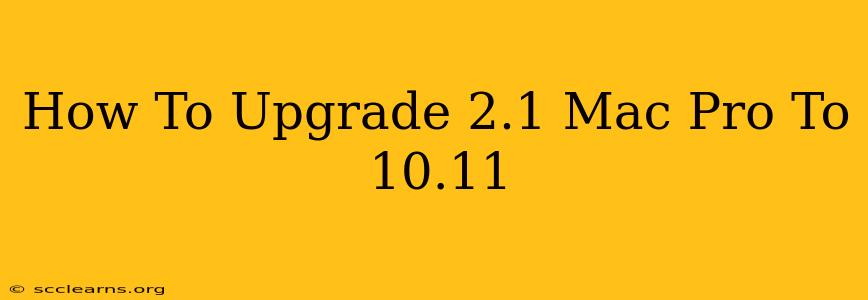Upgrading your aging 2.1 Mac Pro to macOS 10.11 El Capitan might seem like a daunting task, but with the right approach, it's entirely achievable. This guide will walk you through the process, highlighting crucial steps and potential pitfalls to ensure a smooth upgrade. While officially unsupported, many 2.1 Mac Pros can run El Capitan with some tweaking. Remember: This upgrade is unsupported by Apple, so proceed at your own risk.
Assessing Your Mac Pro's Capabilities
Before diving in, it's crucial to determine if your specific 2.1 Mac Pro is even capable of running El Capitan. While theoretically possible, several factors might prevent a successful upgrade:
-
RAM: El Capitan requires a minimum of 2GB of RAM, but for a smoother experience, at least 4GB is highly recommended. If your RAM is insufficient, you'll need to upgrade it before proceeding.
-
Storage Space: Ensure you have enough free space on your hard drive or SSD. The installer requires a significant amount of space, and you'll need room for the operating system itself. A minimum of 15GB is recommended.
-
Graphics Card: While El Capitan might install, the compatibility of your graphics card is crucial for stability and performance. Older cards might experience driver issues.
Preparing for the Upgrade
This phase involves essential preparatory steps to increase the chances of a successful upgrade:
1. Backing Up Your Data
This is absolutely crucial. Before attempting any upgrade, back up all your important data to an external drive. This safeguards your files against any potential data loss during the upgrade process. Use Time Machine or a similar backup solution.
2. Downloading the macOS 10.11 El Capitan Installer
While you can't directly download El Capitan from Apple anymore, you can often find it through reputable sources such as archive.org or other trusted Mac forums. Exercise caution when downloading from unofficial sources to avoid malware.
3. Creating a Bootable Installer (Recommended)
Creating a bootable installer on a USB drive is the safest method. This prevents potential issues arising from installing directly from the downloaded image. Many guides are available online detailing how to create a bootable El Capitan installer on a USB drive. Ensure you use a USB drive with sufficient space (at least 8GB).
Performing the Upgrade
Once you have your bootable installer ready, follow these steps:
-
Restart your Mac Pro.
-
Hold down the Option key during startup. This will bring up the Startup Manager.
-
Select your bootable El Capitan installer from the list of available drives.
-
Follow the on-screen instructions to install El Capitan. This process may take some time.
-
Once the installation completes, restart your Mac Pro.
Post-Upgrade Steps
After the upgrade, you might need to install additional drivers for your graphics card and other peripherals. Check the manufacturer's websites for updated drivers compatible with El Capitan.
Troubleshooting Common Issues
- Installation Fails: Ensure your RAM and storage meet the minimum requirements. Try creating a bootable installer if you haven't already.
- Driver Problems: Look for updated drivers for your graphics card and other hardware on their respective manufacturer's websites.
- System Instability: If you encounter instability after the upgrade, consider reinstalling the OS.
Upgrading your 2.1 Mac Pro to El Capitan involves a certain degree of risk and technical knowledge. While many users report success, it's not guaranteed. Remember to back up your data and proceed cautiously. Good luck!