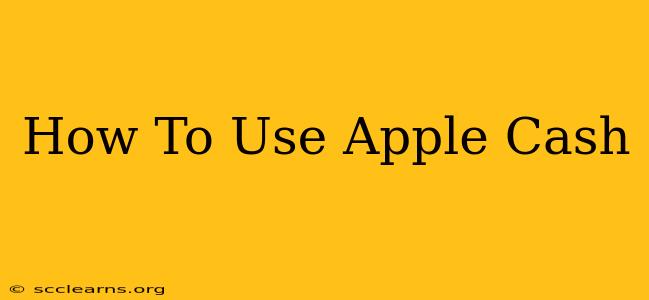Apple Cash, integrated seamlessly into your iPhone's Wallet app, offers a convenient and secure way to send and receive money. Whether you're splitting a dinner bill with friends or paying back a loan, this guide will walk you through everything you need to know about using Apple Cash effectively.
Setting Up Apple Cash
Before you can start sending and receiving money, you'll need to set up Apple Cash. This process is straightforward and only takes a few minutes:
- Open the Wallet app: Locate the Wallet app on your iPhone's home screen.
- Add a debit card: You'll need to add a debit card to your Apple Wallet. This card will be used to fund your Apple Cash balance. Make sure it's a Visa, Mastercard, or American Express debit card.
- Verify your identity: Apple will likely ask you to verify your identity using your Social Security number. This is a crucial security measure to protect your funds.
- Set up Apple Cash: Once your identity is verified, you'll be able to set up Apple Cash and start using it.
Important Note: Ensure you have the latest version of iOS installed on your iPhone for optimal performance and access to all features.
Sending and Receiving Money with Apple Cash
Sending and receiving money with Apple Cash is incredibly intuitive:
- Sending Money: Open the Messages app, select the contact you wish to send money to, and tap the blue Apple Cash icon. Enter the amount you'd like to send and a short message (optional). Confirm the transaction, and the money will be sent instantly.
- Receiving Money: When someone sends you money via Apple Cash, you'll receive a notification in the Messages app. Accept the payment to add the funds to your Apple Cash balance.
Tips for Smooth Transactions:
- Check your recipient's details: Double-check that you're sending money to the correct person to avoid errors.
- Use clear messages: Include a brief description of the transaction to help both you and the recipient keep track of payments.
- Request Money: Need someone to pay you back? You can easily request money through the Messages app as well, making it simpler to manage finances with friends and family.
Managing Your Apple Cash Balance
Keeping track of your Apple Cash balance is simple:
- Check your balance in Wallet: Your current Apple Cash balance is prominently displayed in the Wallet app.
- Add funds: If you need to add more money to your Apple Cash balance, you can do so easily through the Wallet app by linking your debit card.
- Transfer to your bank account: Need to transfer your Apple Cash balance to your bank account? The Wallet app allows you to transfer funds quickly and securely. This usually takes 1-3 business days.
Security and Privacy with Apple Cash
Apple prioritizes the security and privacy of your Apple Cash transactions:
- Two-factor authentication: Apple Cash utilizes two-factor authentication, adding an extra layer of security to protect your account.
- Fraud protection: Apple has robust fraud protection measures in place to help safeguard your funds.
- Data encryption: Your transactions are encrypted to protect your privacy.
Troubleshooting Common Apple Cash Issues
While Apple Cash is generally reliable, you might encounter occasional issues:
- Transaction errors: If a transaction fails, check your internet connection and try again. If the problem persists, contact Apple Support.
- Balance discrepancies: Verify your transactions to ensure accuracy. If you notice a discrepancy, contact Apple Support for assistance.
Apple Cash vs. Other Payment Methods
Apple Cash offers several advantages over other payment methods:
- Convenience: Sending and receiving money is quick and simple directly within the Messages app.
- Security: Apple’s robust security measures protect your financial information.
- Integration: Seamless integration with Apple devices and services provides a user-friendly experience.
This comprehensive guide provides a solid foundation for understanding and utilizing Apple Cash. Remember to always practice safe online habits and be mindful of potential scams. If you encounter any issues, don't hesitate to contact Apple Support for assistance.