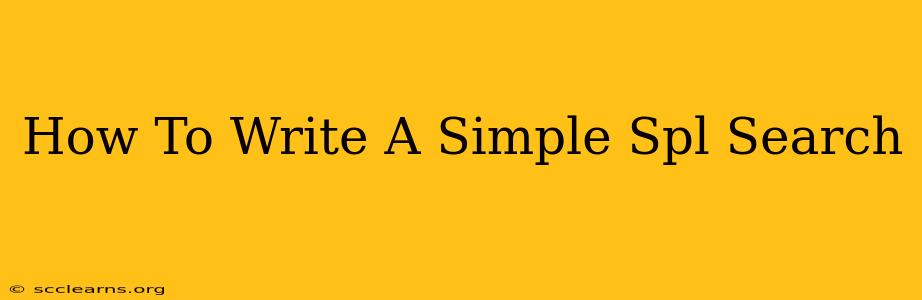Are you new to Splunk and feeling overwhelmed by the Search Processing Language (SPL)? Don't worry! This guide will walk you through writing simple SPL searches, empowering you to unlock the power of Splunk data analysis. We'll cover the fundamentals, provide practical examples, and equip you with the knowledge to start querying your data effectively.
Understanding the Basics of SPL
SPL is the language used to query and analyze data within Splunk. It's surprisingly intuitive, built on a foundation of commands and keywords. The core of any SPL search is the search command, followed by your search terms. Think of it like using a search engine, but with far more power and flexibility.
Key Components of a Simple SPL Search
A simple SPL search typically involves these elements:
searchcommand: This initiates the search process.- Search terms: These are the keywords or phrases you use to identify the events you're looking for. These can be specific strings of text, numerical values, or regular expressions.
- Wildcards: Use
*to match any characters and?to match a single character. This broadens your search if you're uncertain about the exact wording.
Example: Finding Specific Error Messages
Let's say you want to find all events containing the error message "Authentication failure." A simple SPL search would look like this:
search "Authentication failure"
This command will return all events containing that exact phrase.
Refining Your Search with Time Ranges
Splunk allows you to specify time ranges to focus your search on a particular period. You can use relative time ranges (like last hour, earliest=-1d@d, latest=+1h) or absolute time ranges (like 2024-03-08 10:00:00 to 2024-03-08 11:00:00).
Example: Finding "Authentication failure" messages in the last hour:
search "Authentication failure" earliest=-1h
This search limits the results to the events from the past hour. You can adapt -1h to specify other durations such as -1d (one day), -7d (seven days), etc.
Adding More Refinement: Field Extraction
Often, you need to focus on specific fields within your events. You can use field names to filter your results precisely. For example, if your events have a "source" field, you could search for "Authentication failure" messages originating from a specific server:
search "Authentication failure" source="server1"
This powerful combination of search terms and field filtering allows for highly targeted searches.
Using Wildcards for Broader Searches
If you're unsure of the exact wording of an error message, wildcards can be extremely helpful. For example, to find events containing any message mentioning "authentication" problems:
search "authentication*"
This will return results containing "authentication," "authentication failure," "authentication error," and other variations.
Combining Multiple Search Terms
To narrow down your results further, you can combine search terms using logical operators such as AND, OR, and NOT:
AND: Returns events that match all specified terms.search "Authentication failure" AND source="server1"OR: Returns events that match at least one of the specified terms.search "Authentication failure" OR "Connection timeout"NOT: Excludes events that match a specific term.search "error" NOT "Authentication failure"
Beyond the Basics: Exploring More Advanced SPL
This guide covered the fundamental aspects of writing simple SPL searches. Once comfortable with these basics, you can explore more advanced SPL commands for sorting, statistical analysis, charting, and visualization, making your data analysis truly powerful. Remember to consult the official Splunk documentation for a deeper dive into its extensive capabilities. Happy searching!