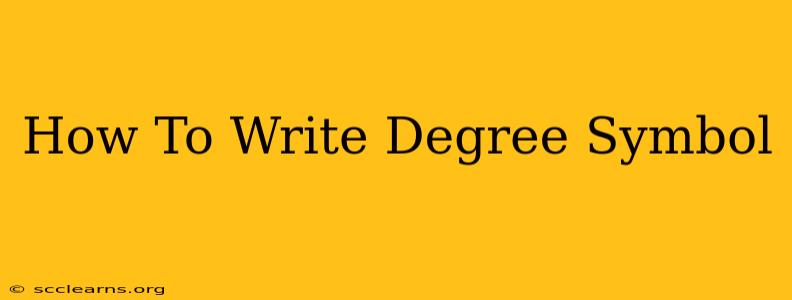Typing the degree symbol (°), that little circle that follows numbers representing temperature or angles, might seem straightforward. But depending on your device and operating system, the process can vary slightly. This guide provides several methods to ensure you can easily add the degree symbol to your documents, emails, and online forms.
Methods for Typing the Degree Symbol
Here are several reliable methods for inserting the degree symbol, catering to different operating systems and applications:
1. Using the Keyboard Shortcut (Most Efficient)
This is the fastest method, once you learn the shortcut! It works across many applications, making it the most versatile option.
- Windows: Hold down the
Altkey and type0176on your numeric keypad (not the number keys above the letters). Release theAltkey, and the degree symbol will appear. Make sure Num Lock is enabled. - Mac: Press
Option+8. This is a much simpler shortcut compared to the Windows method.
2. Using the Character Map (Universal Method)
The Character Map is a built-in tool that provides access to a vast library of special characters, including the degree symbol. This method is reliable across different versions of Windows and is a great fallback if keyboard shortcuts don't work.
- Windows: Search for "Character Map" in the Windows search bar. Find the degree symbol (°), select it, and click "Select" then "Copy." Paste it into your document.
- Mac: Open "Character Viewer" (you can find it through Spotlight search). Locate the degree symbol and drag it to your document or copy and paste it.
3. Using the Insert Symbol Feature (Word Processors)
Most word processing programs, such as Microsoft Word and Google Docs, have a built-in "Insert Symbol" feature. This provides a visual way to select the symbol.
- Microsoft Word: Go to the "Insert" tab, click "Symbol," and choose the degree symbol from the list.
- Google Docs: Go to "Insert" > "Special characters" and find the degree symbol.
4. Using an Online Degree Symbol Generator (Quick & Easy)
Several websites offer online degree symbol generators. Simply copy and paste the symbol from the website into your document. This is a convenient option if you only need the symbol occasionally and don't want to memorize keyboard shortcuts.
Tip: Bookmark a reliable online generator for quick access.
Troubleshooting Common Problems
- Num Lock: Ensure Num Lock is enabled on your keyboard when using the Alt code method on Windows.
- Keyboard Layout: Make sure your keyboard is set to the correct language layout. Incorrect settings can prevent shortcuts from working correctly.
- Application Compatibility: While the methods above are generally compatible with most applications, some specialized software may have its own methods for inserting symbols.
Conclusion
Getting that little degree symbol into your text is now a breeze! Whether you prefer the speed of a keyboard shortcut, the universality of the Character Map, or the convenience of an online generator, you now have the knowledge to effortlessly incorporate degree symbols into your documents. Choose the method that best fits your workflow and start writing with precision!