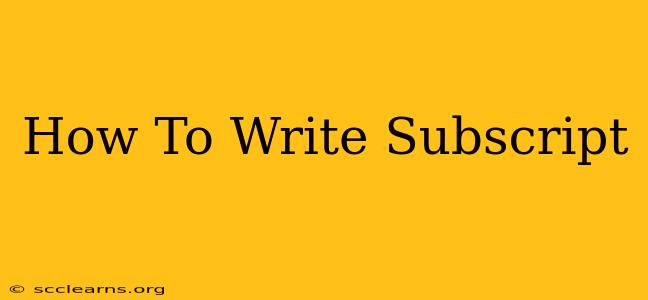Writing subscripts is essential for various applications, from scientific notations and mathematical formulas to chemical compounds and even stylish text formatting. This comprehensive guide will walk you through different methods of creating subscripts, catering to various platforms and situations.
Understanding Subscripts
Before diving into the how, let's understand what subscripts are. A subscript is a character, number, or symbol that is written slightly below and to the right of another character. This positioning distinguishes it from the main text and often denotes a specific meaning, such as an index in a mathematical sequence or an atomic number in chemistry.
How to Write Subscripts in Different Environments
The method for creating subscripts varies depending on the tool or software you're using. Let's explore the most common scenarios:
1. Using Microsoft Word
Microsoft Word offers a straightforward approach to adding subscripts:
-
Using the Subscript Button: Locate the "Font" group on the Home tab. You'll find a button that looks like "x₂". Click it to toggle subscript mode on or off. Type your subscript text, then click the button again to return to normal text.
-
Using Keyboard Shortcuts: For a quicker method, select the text you want to make a subscript and press Ctrl + = (equals sign). Press the shortcut again to revert to normal text.
2. Using Google Docs
Google Docs, mirroring Word's functionality, provides similar options:
-
Using the Subscript Button: In the toolbar, look for the "Format" menu. Navigate to "Text" and then select "Subscript". Type your text and return to normal text when finished.
-
Using Keyboard Shortcuts: Similar to Word, select your text and press Ctrl + . (period) for a quick subscript application. Use the shortcut again to cancel the subscript formatting.
3. Using HTML
For web development, HTML provides the <sub> tag:
This is a sample text with a <sub>subscript</sub>.
This will render "subscript" as a subscript within your webpage. Remember to close the tag with </sub>.
4. Using LaTeX
LaTeX, a powerful typesetting system, uses the underscore character _ to create subscripts:
$H_2O$
This will render the chemical formula for water with "2" as a subscript. LaTeX offers precise control over typesetting and is particularly useful for complex mathematical equations and scientific documents.
5. Using Other Word Processors and Applications
Most modern word processors and text editors (Pages, LibreOffice Writer, etc.) will have a similar subscript function either through a button in the toolbar or a keyboard shortcut. Consult your application's help documentation for specific instructions.
Tips and Tricks for Using Subscripts
- Consistency is key: Maintain consistent subscript formatting throughout your document to ensure readability.
- Clear context: Ensure the context makes the use of subscripts clear to the reader. Avoid overusing subscripts, as they can make text difficult to read if overdone.
- Font size considerations: Ensure the subscript text is appropriately sized relative to the main text, for optimal visual clarity.
By following these methods, you can effortlessly incorporate subscripts into your documents, enhancing the clarity and precision of your writing, whether you're crafting a scientific report, a mathematical equation, or simply adding a touch of stylistic flair to your text. Remember to choose the method that best suits your specific needs and platform.